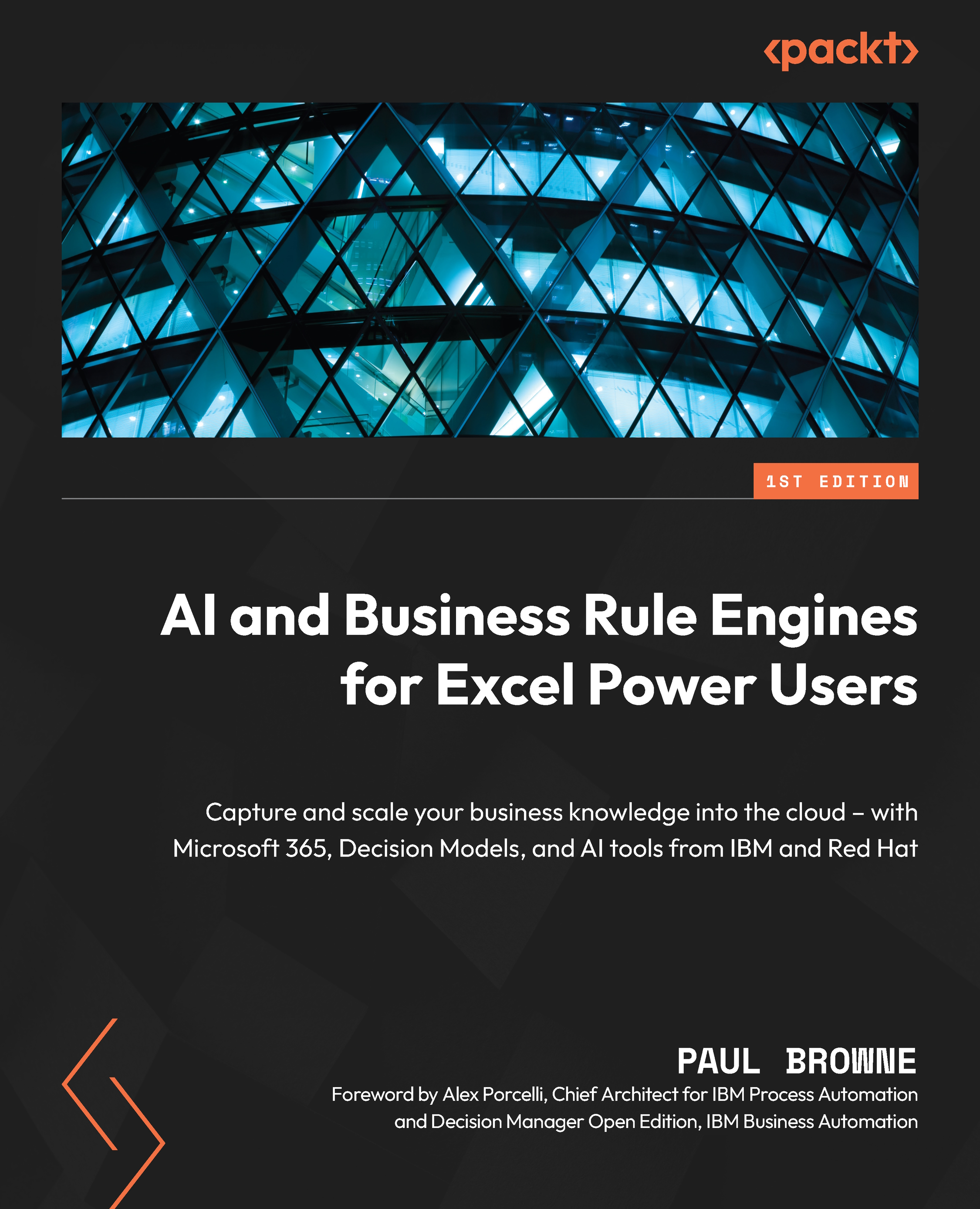A Power Automate flow to call our decision service
Our second example flow will call our decision service – so make sure the decision service is up and running, using an updated token if you’re hosting it in the OpenShift Developer sandbox. Our example will also demonstrate using variables, and how to save the results in Excel.
Since the steps of adding more actions to the flow are the same as in our earlier example, we’re not going to go into as much detail. We will show the flow we’re aiming for, and the settings for each step of the flow. Where anything else is different, we will highlight it. One of the differences is that we will need to prepare a table in Excel to output our results.
Preparing our Excel output table
Our Excel output table is pretty simple, but it will automatically get picked up by some of the actions in Power Automate – so let’s walk through creating it step by step:
- Start by opening Excel and creating...