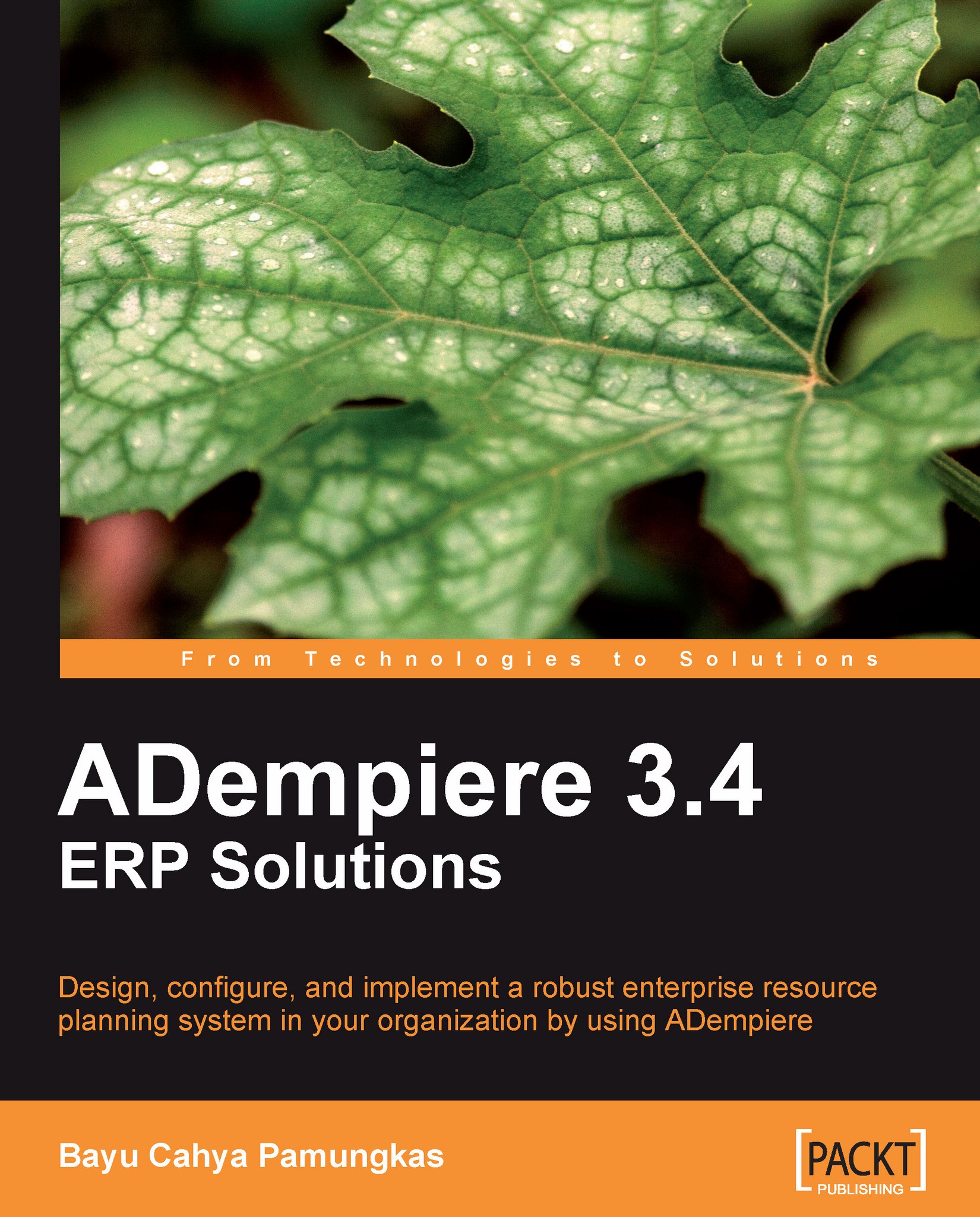Working with Role Data Access in detail
In the Menu | System Admin | General Rules | Security | Role Data Access window, we can define an access right on both the ADempiere database table and column, which is registered in the ADempiere Application Dictionary. We will elaborate on a sample use of this data access in the subsequent sections.
Restricting Table access
Suppose that you need to grant access to a role that can only read or view the Material Receipt window and cannot add or alter any information in this window. With User ID admin and using Sistematika Fashion, Ltd Admin as the role, you need to perform the following steps:
Find the document's target table. You can get this information by opening the Material Receipt window and clicking on Record Info. In this case, the table name is M_InOut.
Open the Role Data Access window, set your target role (for example, Restricted Access) in the Role tab, and then navigate to the Table Access tab. Enter and then save the following information...