Using the Zabbix frontend
If this is your first time using Zabbix, congratulations on getting to the UI. If you are a returning Zabbix user, there have been some changes to the Zabbix 7 UI that you might notice. We’ll be going over some of the different elements that we can find in the Zabbix frontend so that during this book, you’ll feel confident in finding everything you need.
Getting ready
To get started with the Zabbix UI, all we need to do is log in to the frontend. You will be served with the following page at the IP on which your server is running the Zabbix frontend:
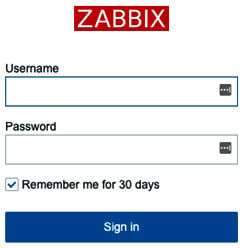
Figure 1.16 – The Zabbix login screen
Make sure you log in to the Zabbix frontend with the default credentials:
- Username:
Admin - Password:
zabbix
Tip
Just like in Linux, Zabbix is case-sensitive in most places. When entering your username, make sure to include the right cases; otherwise, you won’t be able to log in!






















































