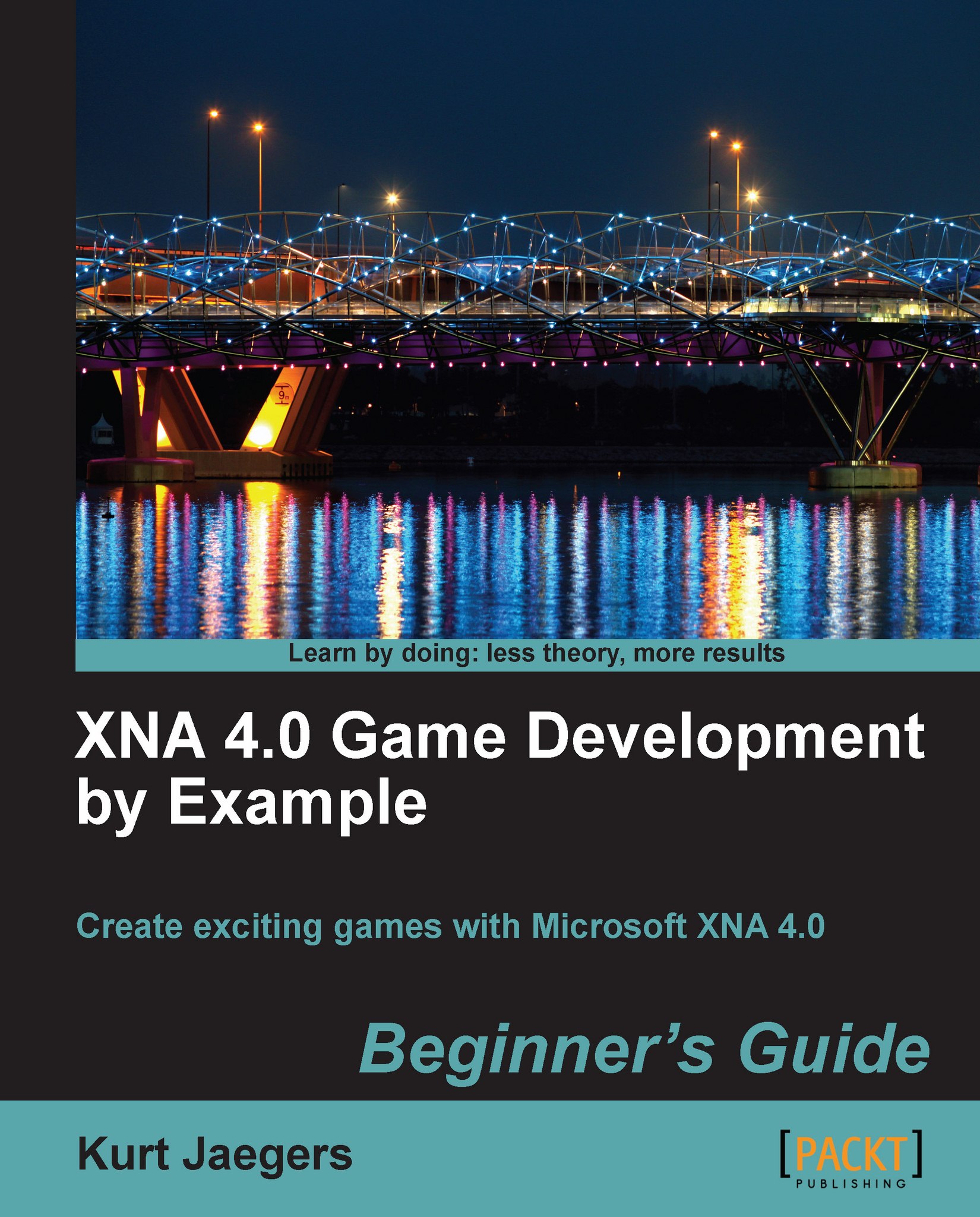Time for action – coding Update() for SquareChase
Add the following to
Update()right before the call tobase.Update(gameTime);if (timeRemaining == 0.0f) { currentSquare = new Rectangle( rand.Next(0, this.Window.ClientBounds.Width - 25), rand.Next(0, this.Window.ClientBounds.Height - 25), 25, 25); timeRemaining = TimePerSquare; } MouseState mouse = Mouse.GetState(); if ((mouse.LeftButton == ButtonState.Pressed) && (currentSquare.Contains(mouse.X, mouse.Y))) { playerScore++; timeRemaining = 0.0f; } timeRemaining = MathHelper.Max(0, timeRemaining - (float)gameTime.ElapsedGameTime.TotalSeconds); this.Window.Title = "Score : " + playerScore.ToString();
What just happened?
The first thing the Update() routine does is check to see if the current square has expired by checking to see if timeRemaining has been reduced to zero. If it has, a new square is generated using the Next() method of the rand object. In this form, Next() takes two parameters: an (inclusive) minimum value and a (non-inclusive) maximum value. In this case, the minimum is set to 0, while the maximum is set to the size of the this.Window.ClientBounds
property minus 25 pixels. This ensures that the square will always be fully within the game window.
Next, the current position and button state of the mouse is captured into the "mouse" variable via Mouse.GetState(). Both the Keyboard and the GamePad classes also use a GetState() method that captures all of the data about that input device when the method is executed.
If the mouse reports that the left button is pressed, the code checks with the currentSquare object by calling its Contains() method to determine if the mouse's coordinates fall within its area. If they do, then the player has "caught" the square and scores a point. The timeRemaining counter is set to 0, indicating that the next time Update() is called it should create a new square.
After dealing with the user input, the MathHelper.Max() method is used to decrease timeRemaining by an amount equal to the elapsed game time since the last call to Update(). Max()
is used to ensure that the value does not go below zero.
Finally, the game window title bar is updated to display the player's score.
Tip
MathHelper
The Microsoft.Xna.Framework namespace provides a class called MathHelper that contains lots of goodies to make your life easier when dealing with numeric data, including converting degrees to and from radians, clamping values between a certain range, and generating smooth arcs between a starting and ending value.
The Draw() method
The final method in the default Game1.cs file is responsible, not surprisingly, for drawing the current game state to the display. Draw() is normally called once after each call to Update() unless something is happening to slow down the execution of your game. In that case, Draw() calls may be skipped in order to call Update() more frequently. There will always be at least one call to Update() between calls to Draw(), however, as sequential Draw() calls would provide no benefit—nothing in the game state will have changed.
The default Draw() method simply clears the display window in the Cornflower Blue color.