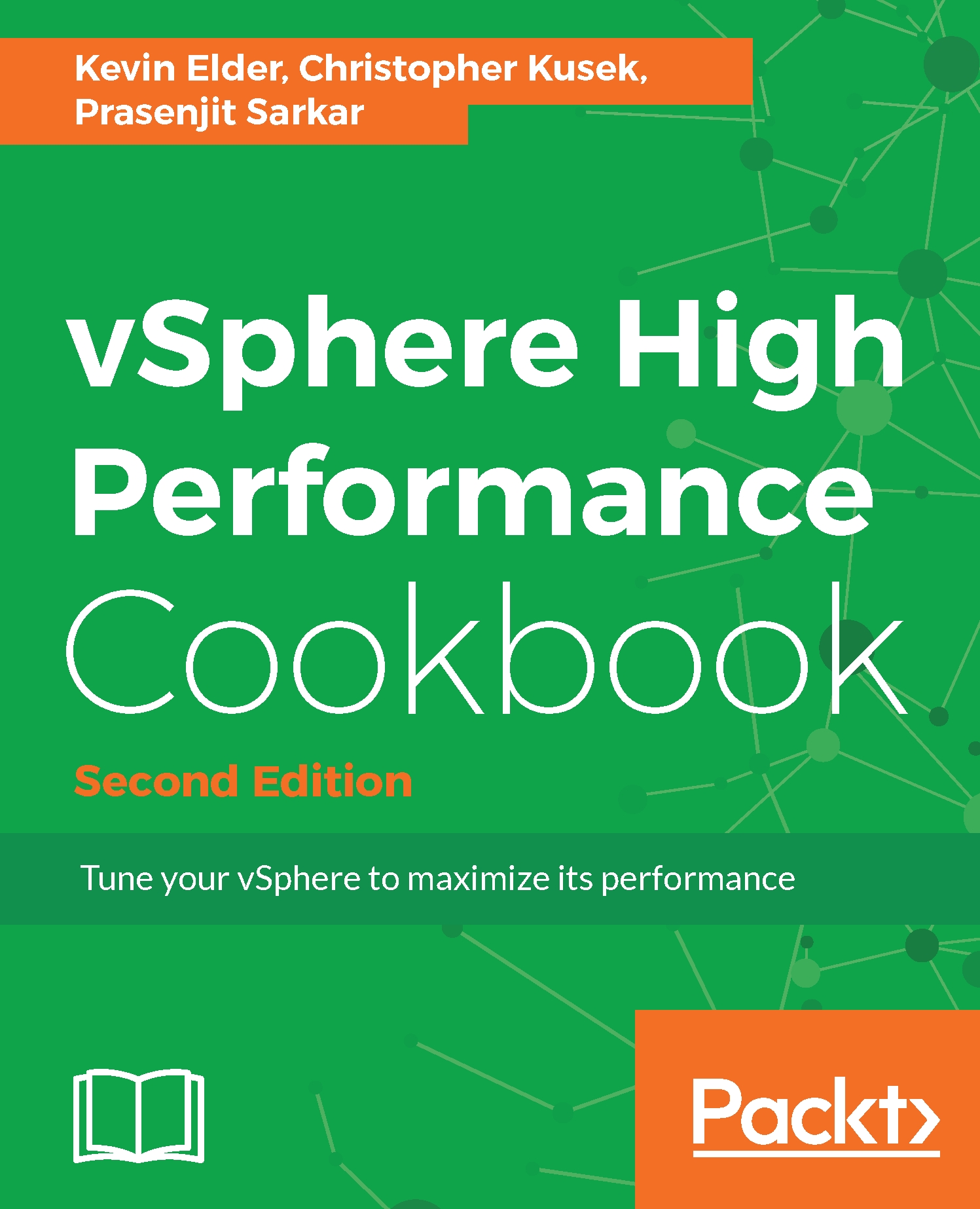In this book, you will find a number of text styles that distinguish between different kinds of information. Here are some examples of these styles and an explanation of their meaning.
Code words in text, database table names, folder names, filenames, file extensions, pathnames, dummy URLs, user input, and Twitter handles are shown as follows: "We can include other contexts through the use of the include directive."
A block of code is set as follows:
foreach ($myHost in get-VMHost)
{
Write-Host ‘$myHost = ‘ $myHost
$esxcli = Get-EsxCli -VMHost $myHost
$esxcli.storage.core.device.partition.list() |
Where {$_.StartSector -eq "128"} |
Select Device, StartSector
}
Any command-line input or output is written as follows:
~ # esxcli system settings kernel set --setting=" netNetqueueEnabled" --value="TRUE"
New terms and important words are shown in bold. Words that you see on the screen, for example, in menus or dialog boxes, appear in the text like this: "Clicking on the Next button moves you to the next screen."
Warnings or important notes appear in a box like this.
Tips and tricks appear like this.