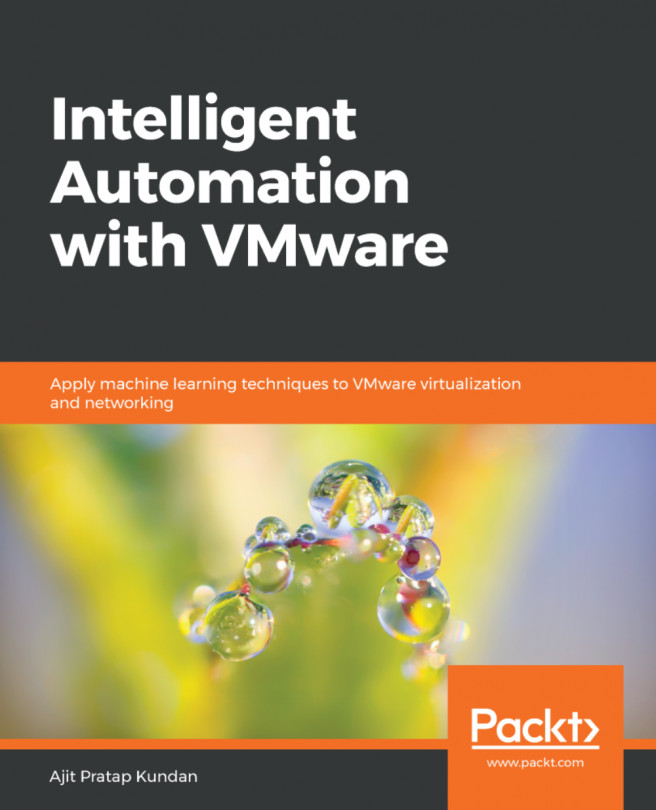Upgrading Network and Security Service Deployments
If you have Guest Introspection and/or Network Services from a third party, you should upgrade them after upgrading all of the main NSX components, such as the NSX Manager, NSX Controller Nodes, NSX Host Clusters, and NSX Edges.
Getting ready
The Guest Introspection and/or Network Introspection Services upgrade will need to be performed from the vSphere Web Client, so you should be logged into the vSphere Web Client as an enterprise administrator.
How to do it...
Follow these steps to upgrade network and security service deployments; in this example, a Guest Introspection Service:
- From the vSphere Web Client, navigate to
Home|Networking & Security|Installation|Service Deployments. From theNetwork & Security Service Deploymentslist, in this exampleGuest Introspection, check whether an upgrade is available. Click the clickUpgrade Availablelink underInstallation Statuscolumn to upgrade the Guest Introspection VMs:

- When prompted...