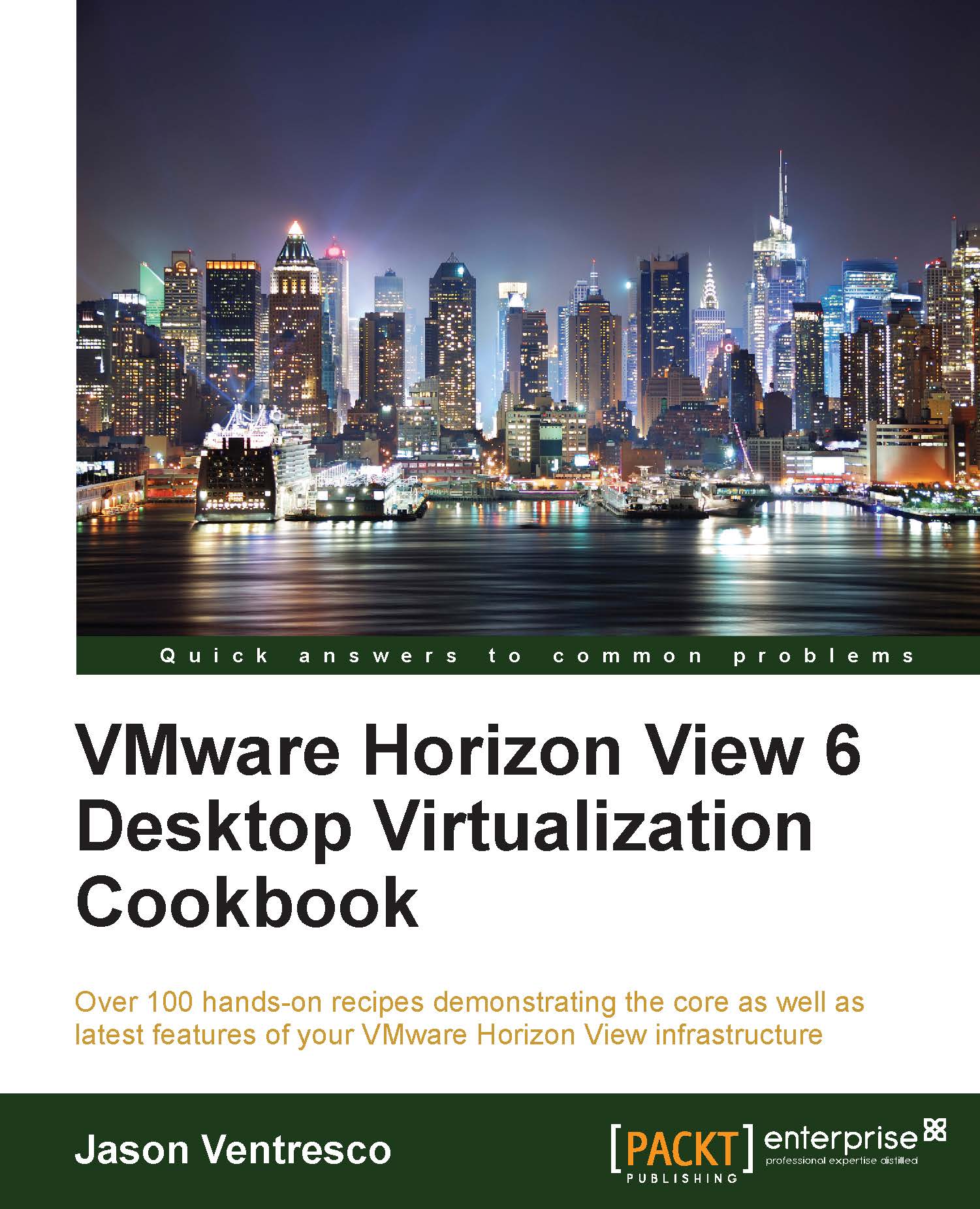Modifying an RDS farm or server in Horizon View
This recipe will discuss the steps required to modify the configuration of an existing Horizon View RDS farm or server. These include key configuration items that impact the client connection protocol, session handing, and the maximum number of RDS sessions per host.
Getting ready
These tasks are performed using the Horizon View Manager Admin console, assuming that there are existing RDS farms or hosts that require modification.
How to do it…
The following steps outline how to edit the settings of an existing RDS farm or individual RDS host. Perform the following steps:
- Navigate to Resources | Farms and click on the RDS farm that needs to be updated.
- Right-click on the farm and click on Disable to prevent additional clients from logging in; existing sessions will not be affected. This feature is typically used prior to performing a farm-wide maintenance.
- Click on Delete to delete the RDS farm. Note that an RDS farm cannot be deleted unless...