Improving audio quality
Having great audio is actually the most important item you can have to have a great meeting experience. I would say it’s more important than high-quality video. Being able to articulate your message with clear and precise audio is the number one thing you need using Zoom. It makes a big difference.
How to do it…
- Go to Settings in your Zoom client, click the Audio tab, and then navigate to the Microphone section.
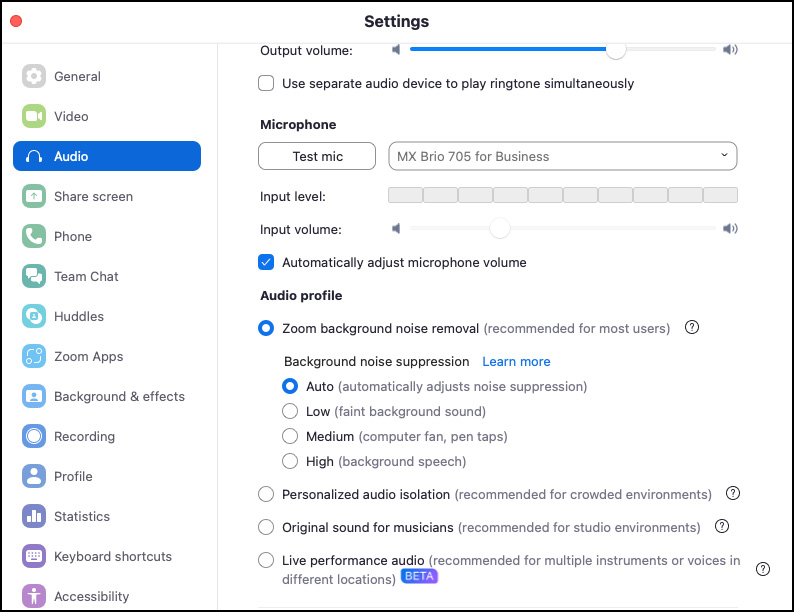
Figure 9.43: Audio settings
- Check the Automatically adjust microphone volume setting. This allows Zoom to adjust the volume gain on your microphone for optimum sound volume for your attendees.
- Next, navigate to the Audio profile section.
By default, Zoom background noise removal is set to Auto. This is the option recommended for most situations. This allows Zoom to use software audio processing to give the highest quality sound for most users. You can manually set this to low, medium...
































































