Enhancing video quality
Zoom is known for video conferences, therefore, you want to maximize your video quality as much as possible with some settings within the Zoom client. These simple settings can make a big difference in your next meeting.
How to do it…
- Go to the Settings window of your Zoom client and click the Video tab.
- You’ll see your Camera settings.
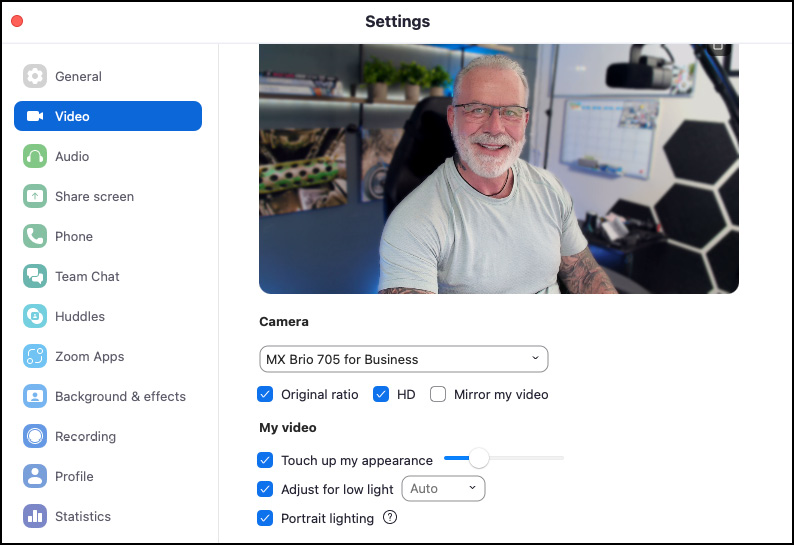
Figure 9.42: The Video settings
- Make sure HD is checked for HD video. This requires approximately 2-3 Mbps of bandwidth to work.
- Toggle the Touch up my appearance option. This makes your video appear softer and smoother, enhancing your appearance in real time. It smooths blemishes on your skin as well. You can adjust the level of touch up by using the slide bar.
- If you don’t have any dedicated lighting or you’re in a low-light environment, you can brighten your video by checking Adjust for low light. By default, it is set to Auto and Zoom...































































