Using Phone Assistant
You can certainly use the full Zoom client to place and receive calls, but Zoom includes a Zoom Phone Assistant tool as well. This is a small form-factor phone client that includes most of the functionality of Zoom Phone, just in a widget-type application. This allows you to stay focused on a particular application without having the bigger screen real estate of the Zoom Phone client take over. For example, I might be on a call discussing the details of a large spreadsheet. I want to use my full screen for my Excel file and not have the Zoom Phone client taking over the desktop. I can easily use Zoom Phone Assistant and move it out of the way but still have most of my call functionality easily available.
How to do it…
- From your Zoom client, go to Settings, and then make sure you are in the General tab.
- Scroll down until you see the Zoom Assistant tab. Toggle in on.
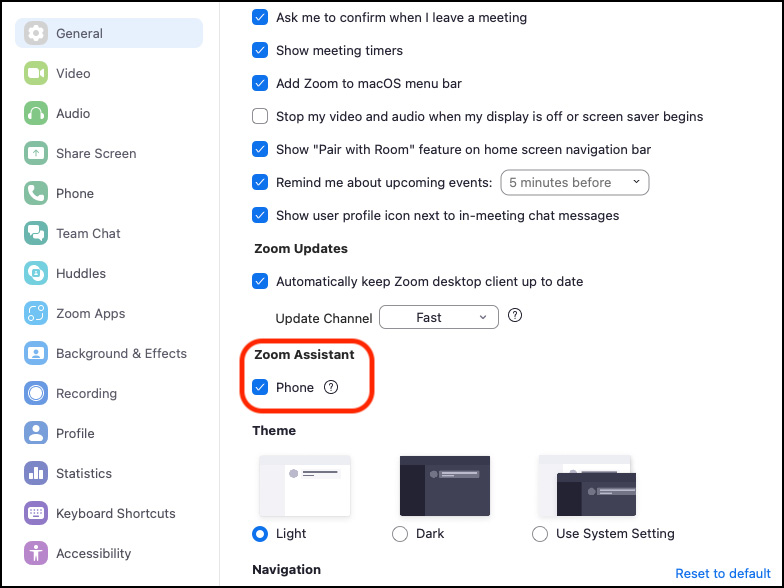
Figure 4.29 – The Zoom Assistant toggle...
































































