Using the meeting timers
The thing that annoys meeting attendees the most is when meetings run long and make them late for their next meeting. Don’t be that person who doesn’t keep track of time. Zoom can help! Meeting timers keep you on track with meeting duration. Learn how to use these vital tools next.
Getting ready
- Make sure Meeting timers are enabled. Navigate to the top-right corner of your Zoom client. Click the profile icon and choose Settings:
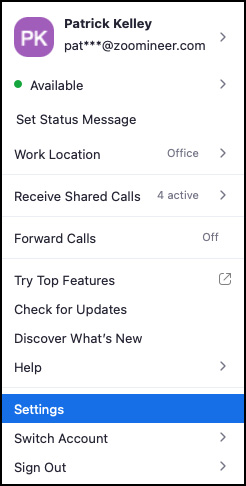
Figure 3.31: Zoom settings
- Click General on the left-hand tab, then verify that Show meeting timers is checked:
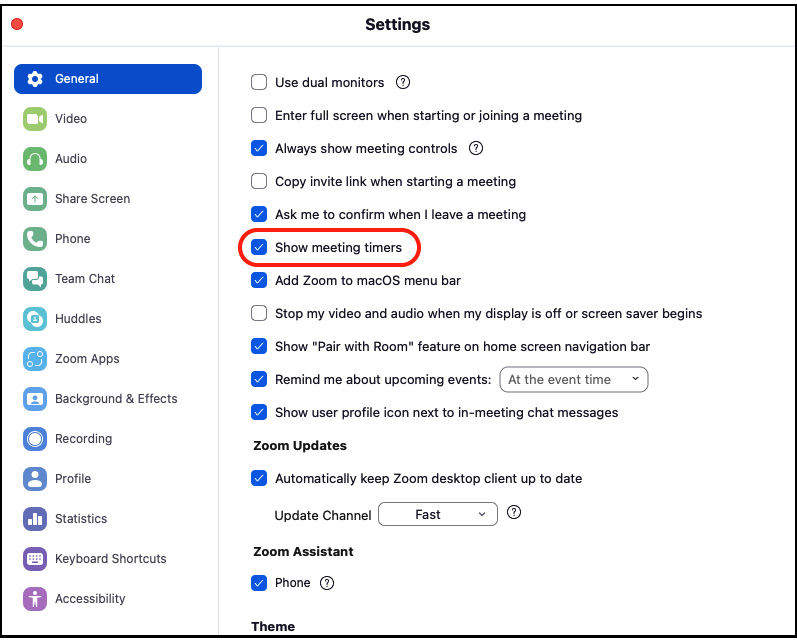
Figure 3.32: Show meeting timers
How to do it...
- Start or join a Zoom meeting.
- Look at the top-right corner of your meeting screen. Notice the timer:
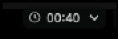
Figure 3.33: Meeting timer
- This is a duration timer for your Zoom meeting. This indicates how long you’ve been in the meeting...































































