Logging in to Zoom
To first log in to Zoom, you will need to create either a free or paid Zoom account. There are several levels of Zoom accounts, from Basic (Free) to Enterprise (which is a company-level account). To see which account level fits your requirements, please review the Plans & Pricing page from Zoom at the following websites:
- Business: https://Zoom.us/pricing
- Personal: https://Zoom.us/pricing#personal
Once you have determined which account suits your needs, proceed to the following login steps.
How to do it...
Personal account
- Launch the Zoom client. By default, Zoom creates an icon on the desktop after successful installation. If you installed Zoom in a custom location, launch the Zoom client from there.
Once the client has launched, you will see several choices for sign-in. Choose the sign-in method that would be best for you (see Figure 1.4):
- SSO – Single sign-on. This choice is primarily for Business/Enterprise accounts that have accounts already established from within your IT department. The username and password would be most likely provided by your IT department.
- Apple – If you have an Apple ID, you can use it to create your personal Zoom account.
- Google – You can also use your Google and Gmail accounts to create your Zoom account.
- Facebook – Your Facebook ID also works to create a personal Zoom account.
If you don’t have any of the aforementioned, please move to step 3 to set up your account directly with Zoom:
- SSO – Single sign-on. This choice is primarily for Business/Enterprise accounts that have accounts already established from within your IT department. The username and password would be most likely provided by your IT department.
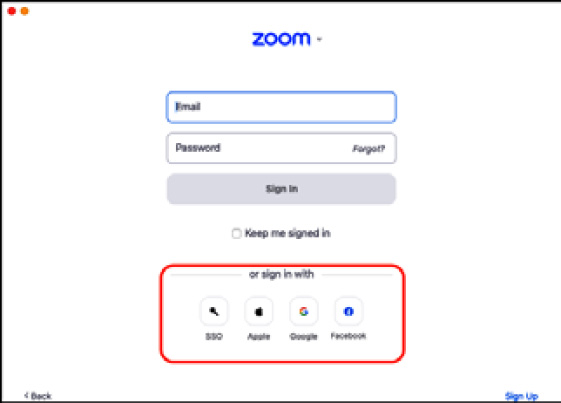
Figure 1.4: Sign-in options
- For users wanting to create a personal account without signing in using any of the methods in step 1, click the Sign Up option at the bottom right of the login page:
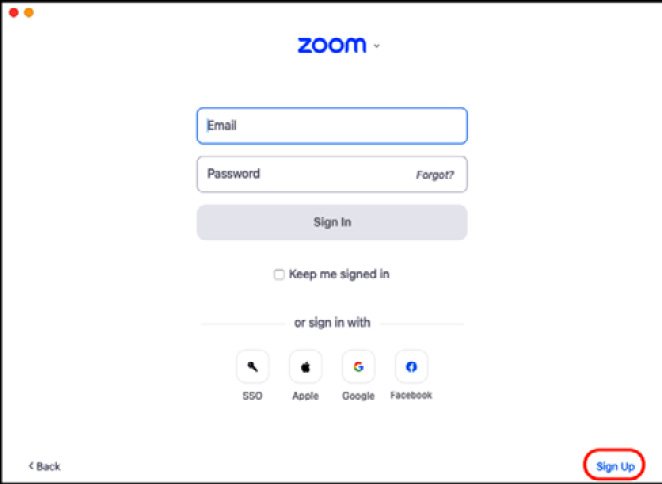
Figure 1.5: Sign Up link
- You must verify your age on the next page. Type in your birth year and click Continue:
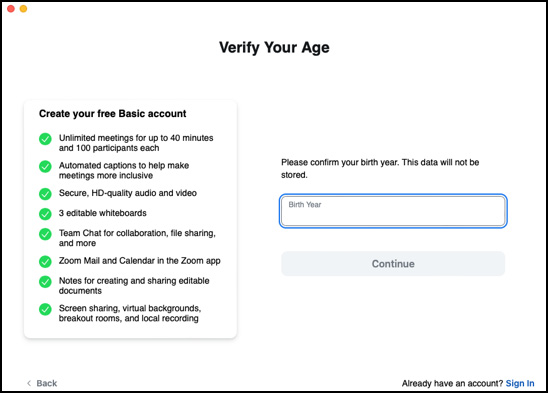
Figure 1.6: Age verification
- Enter the email address you would like to use to log on to Zoom:
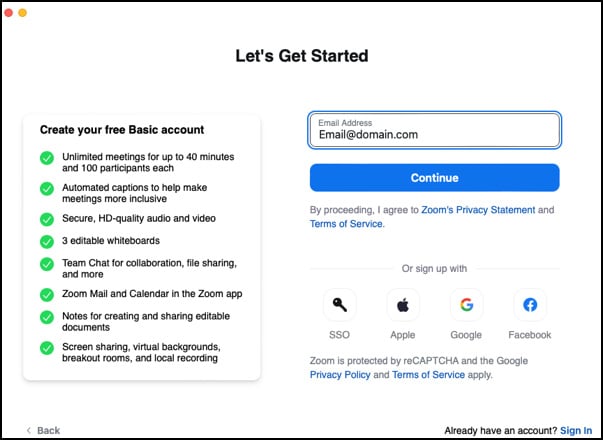
Figure 1.7: Email address
- Zoom will generate a verification code and send it to your email account. Enter the code generated in Zoom:
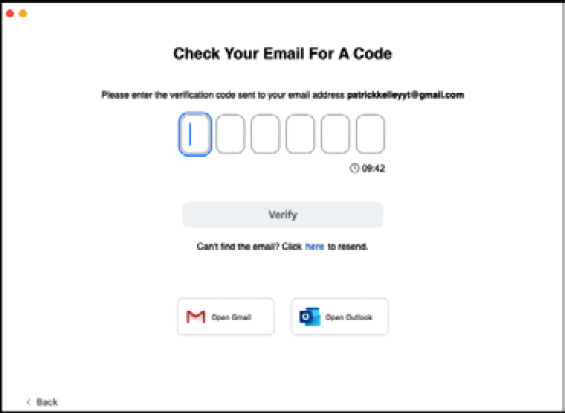
Figure 1.8: Code verification
- Create your Zoom account by typing in the following fields:
- First Name
- Last Name
- Password
(Note: If you are an educator creating accounts on behalf of students, please check the For Educators box.) With this, you’re done! You will now be logged in to Zoom with your new account:
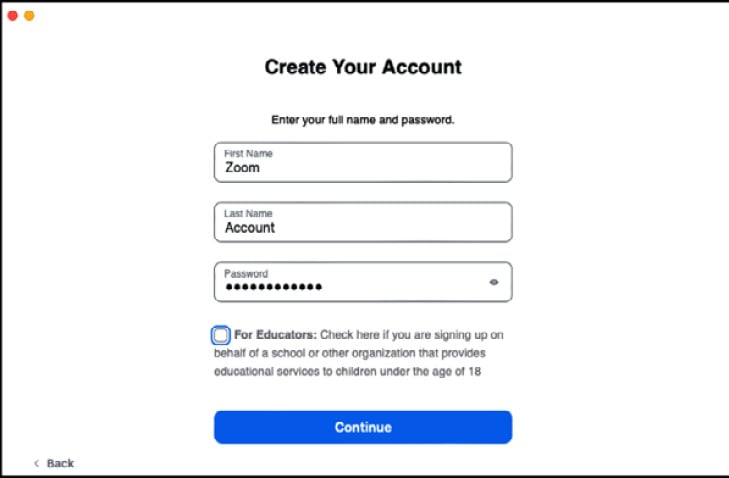
Figure 1.9: Creating an account
Business account
If you’re using a Business- or Enterprise-level account, it’s probable that your IT administrator has already set up and established your account before your login attempt. This information likely has been communicated to you via email. There are two main methods for logging in to a Business account:
- Company email and password
- SSO
Use the method that has been directed by your IT department. If you have questions as to which method your company uses, contact your help desk.
Note
Visit Appendix B to familiarize yourself with some of the functions of the Zoom client.

































































