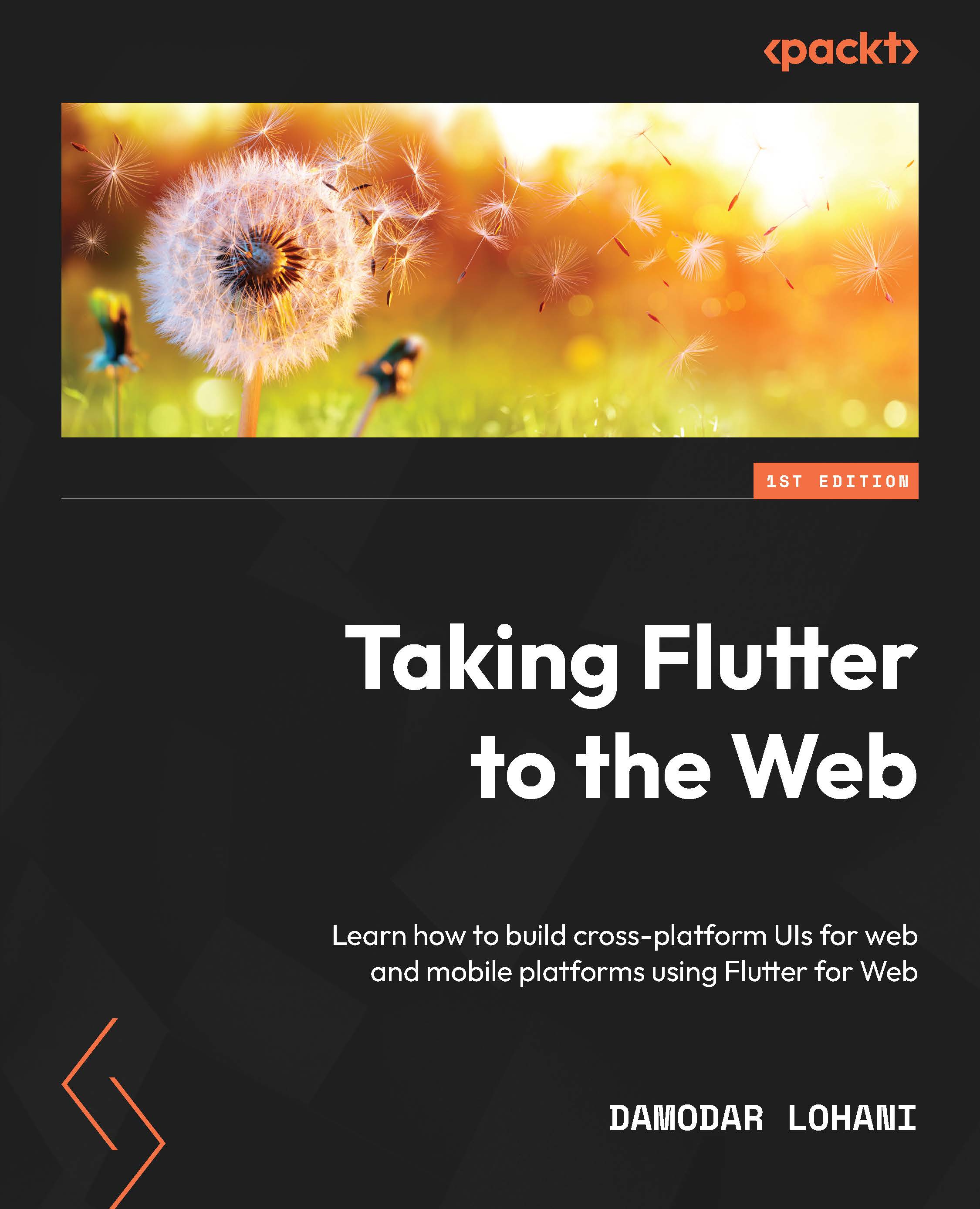Conventions used
There are a number of text conventions used throughout this book.
Code in text: Indicates code words in the text, database table names, folder names, filenames, file extensions, pathnames, dummy URLs, user input, and Twitter handles. Here is an example: “Then, in the main.dart file, first import firebase_core and firebase_options.dart generated by flutterfire_cli.”
A block of code is set as follows:
Future<bool> anonymousLogin() async {
if (isLoggedIn) {
error = 'Already logged in';
return false;
}
}
Any command-line input or output is written as follows:
flutter pub get
Bold: Indicates a new term, an important word, or words that you see onscreen. For instance, words in menus or dialog boxes appear in bold. Here is an example: “Click on the Start new project button.”
Tips or important notes
Appear like this.