Using a reference line
A reference line is simply a line that gets drawn on a chart that represents another measure or point of reference. Reference lines can be useful in providing context to the related chart. For example, a line showing the median will visually show the difference of each mark in the chart relative to the median.
In this recipe, we will show some of the top movie genres from 2007-2011 based on worldwide gross amount and add reference lines to show the average overall and average per year:
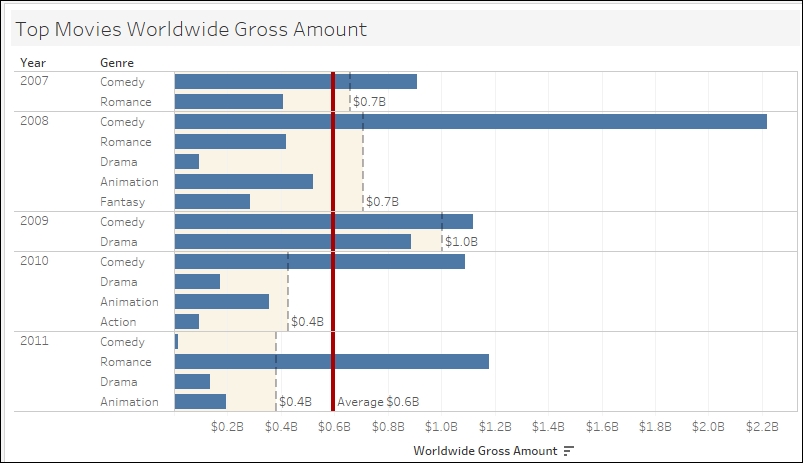
Getting ready
To follow this recipe, open B05527_06 – STARTER.twbx. Use the worksheet called Reference Line, and connect to the HollywoodsMostProfitableStories data source:
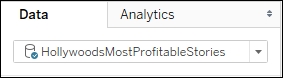
How to do it...
Here are the steps to create the bar graph with reference lines:
From Dimensions, drag Year to Rows.
From Dimensions, drag Genre to Rows to the right of the Year pill.
From Measures, drag Worldwide Gross Amount to Columns.
Hover over the Worldwide Gross Amount axis, and click on the sort icon once to sort the...
































































