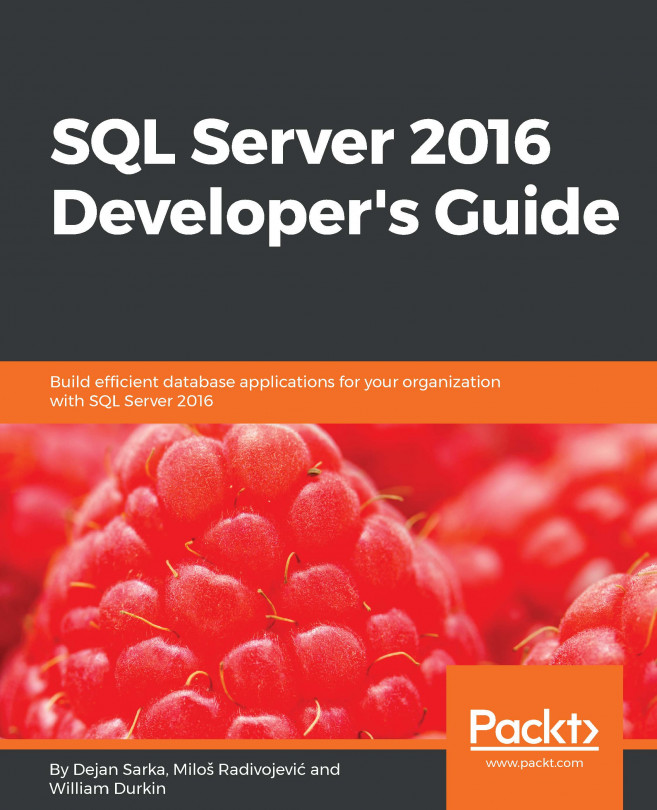Installing a Hortonworks cluster
In the previous recipe, we created and managed files using an Azure Blob storage. This recipe will do similar actions but this time using an on-premises Hadoop cluster.
Getting ready
This recipe assumes that you can download and install a virtual machine on your PC.
How to do it...
- You will need to download and install a Hortonworks sandbox for this recipe. Go to https://hortonworks.com/downloads/ to download a Docker version of the sandbox. You can choose the sandbox you want, as shown in the following screenshot:

- Download the VM you want; in our case, we used the last one,
DOWNLOAD FOR DOCKER. Once done, follow the instructions to configure it and make sure you have added the following entry to the%systemroot%\system32\drivers\etc\hostsfile:
127.0.0.1 sandbox.hortonworks.com
This is shown in the following screenshot:

- Open your browser and navigate to
http://sandbox.hortonworks.com:8888. Your browser screen should look like the following screenshot:

- Click...