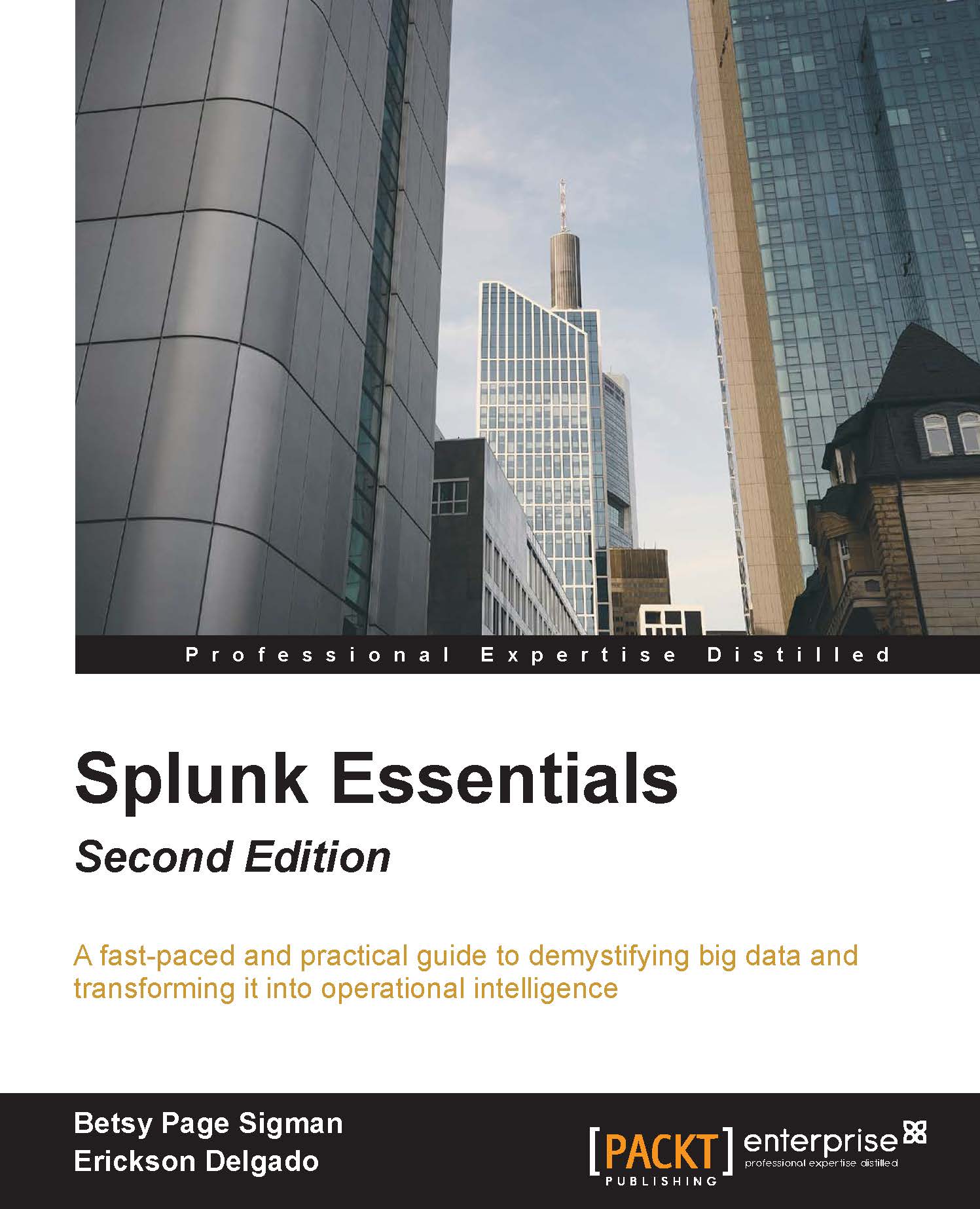Your Splunk.com account
First you will need to register for a Splunk.com account. This is the account that you will use if you decide to purchase a license later. Go ahead and do this now. From here on, the password you use for your Splunk.com account will be referred to as your Splunk.com password.
Obtaining a Splunk.com account
To obtain your Splunk.com account, perform the following steps:
- Go to the Splunk signup page at http://www.splunk.com.
- In the upper right hand corner, click on My Account | Sign Up.
- Enter the information requested.
- Create a username and password.
You will then need to download the Splunk Enterprise software. Go to http://download.splunk.com and select the Splunk Enterprise free download. Choose your operating system, being careful to select 32- or 64-bit (whichever is appropriate in your case; most should select 64-bit, which most computers today use). For Windows, download the *.msi file. For Mac OS X, download the *.dmg file. In this book, we will work with Version 6.4.1 or later.
The installation is very straightforward. Follow the steps for your particular operating system, whether it be Windows or Mac OS X.
Note
Make sure that there is no previous installation of Splunk in your system. If there is, uninstall the old version before proceeding with the next steps.