Field-Level Security and its effect on data visibility
Data on fields is very important for any organization. They want to show some data to the field-specific users. In Salesforce, you can use Field-Level Security to make fields hidden or read-only for a specific profile. There are three ways in Salesforce to set Field-Level Security:
- From an object-field
- From a profile
- Field accessibility
From an object-field
Let's start with an example where Sagar Pareek is the system administrator in Appiuss. His manager Sara Barellies wants to create a field (phone) on an account object and make this field read-only for all users and also allowing system administrators to edit the field.
To solve this business requirement, follow these steps:
- Navigate to Setup | Customize | Account | Fields and then click on the Phone (it's a hyperlink) field.
- It will redirect you to the detail page of the Phone field; you will see a page like the following screenshot:
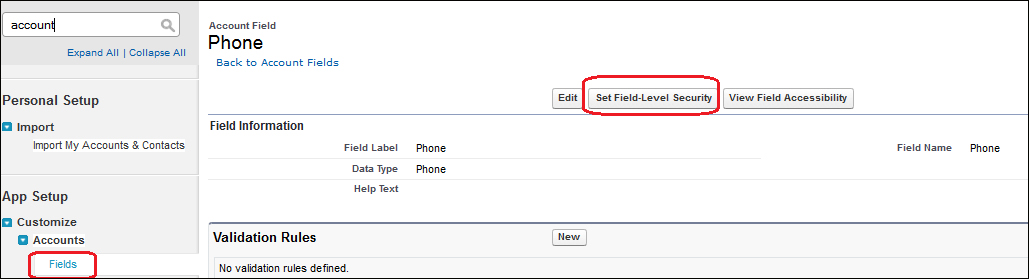
- Click on the Set Field-Level Security button...































































