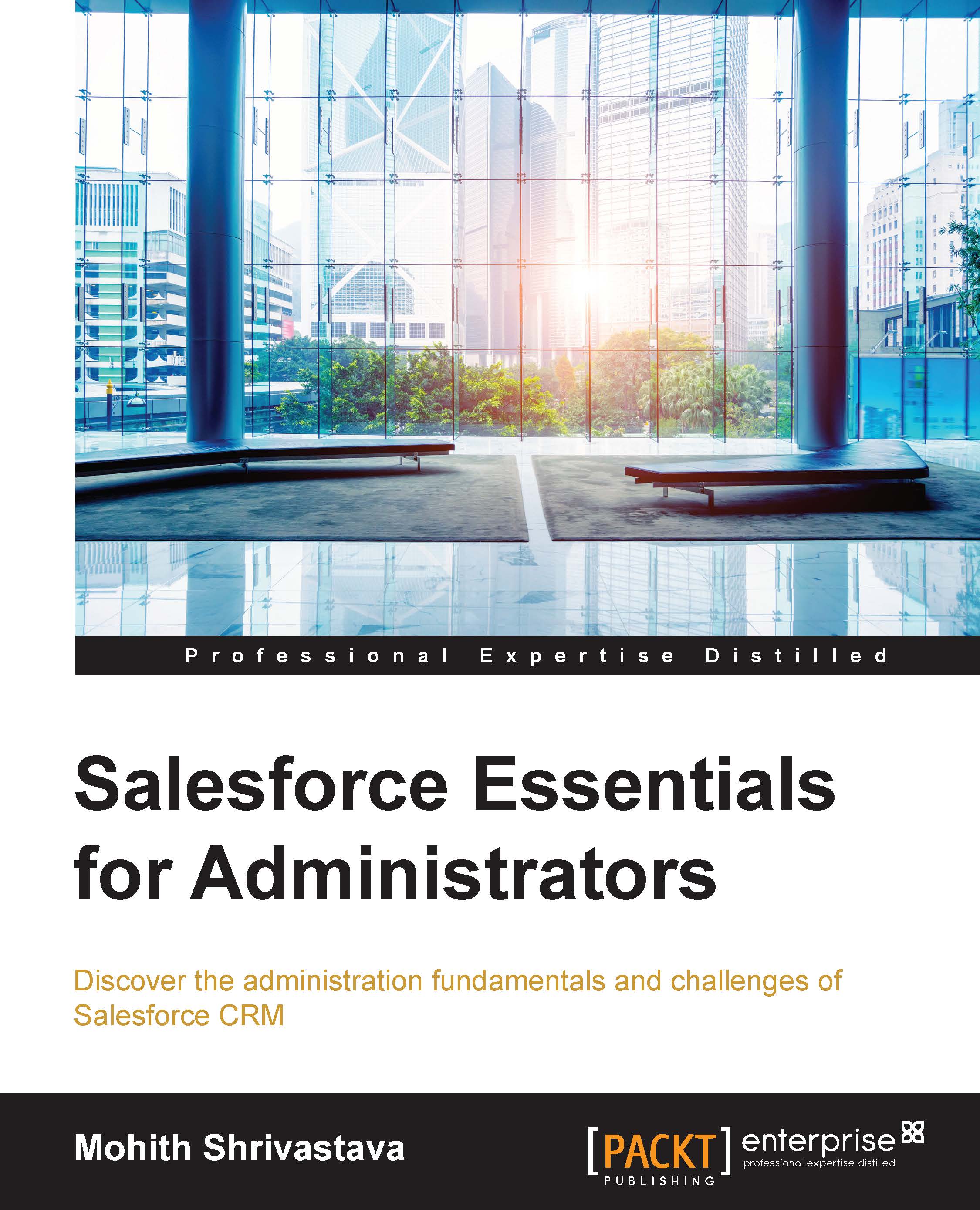Salesforce A
Salesforce A is a mobile application available on the App Store or the Google Play store on Android devices to administer common admin-related activities from a mobile client.
The Salesforce A mobile app offers greater flexibility for Salesforce administrators. With Salesforce A, you can perform essential user management tasks—including editing user details, resetting passwords, assigning permission sets, and unlocking, freezing, and deactivating user accounts—all from your mobile device. The following is a screenshot of the app:

The following explanation helps us figure out how to use the Salesforce A app:
- 1: Tap on the search box to search for users in your organization. In the search box, type a few letters of a user's name, and then select it from the list that appears.
- 2: Tap on Frozen Users or Locked Out Users to open a list of frozen or locked user accounts. From the list, tap on a user to view and edit the user's details.
- 3: Tap on Recently Viewed Users to open a list of users you most recently accessed.
- 4: View the date, time, and type of the next scheduled maintenance.
- 5: Verify your username, organization name, and the type of organization you're logged into. Tap on Log Out to log out of your account.
- 6: Tap on Release Notes to view the latest release notes in HTML format (The HTML format release notes are currently in beta stage.)
- 7: Tap on Feedback to take a short survey.