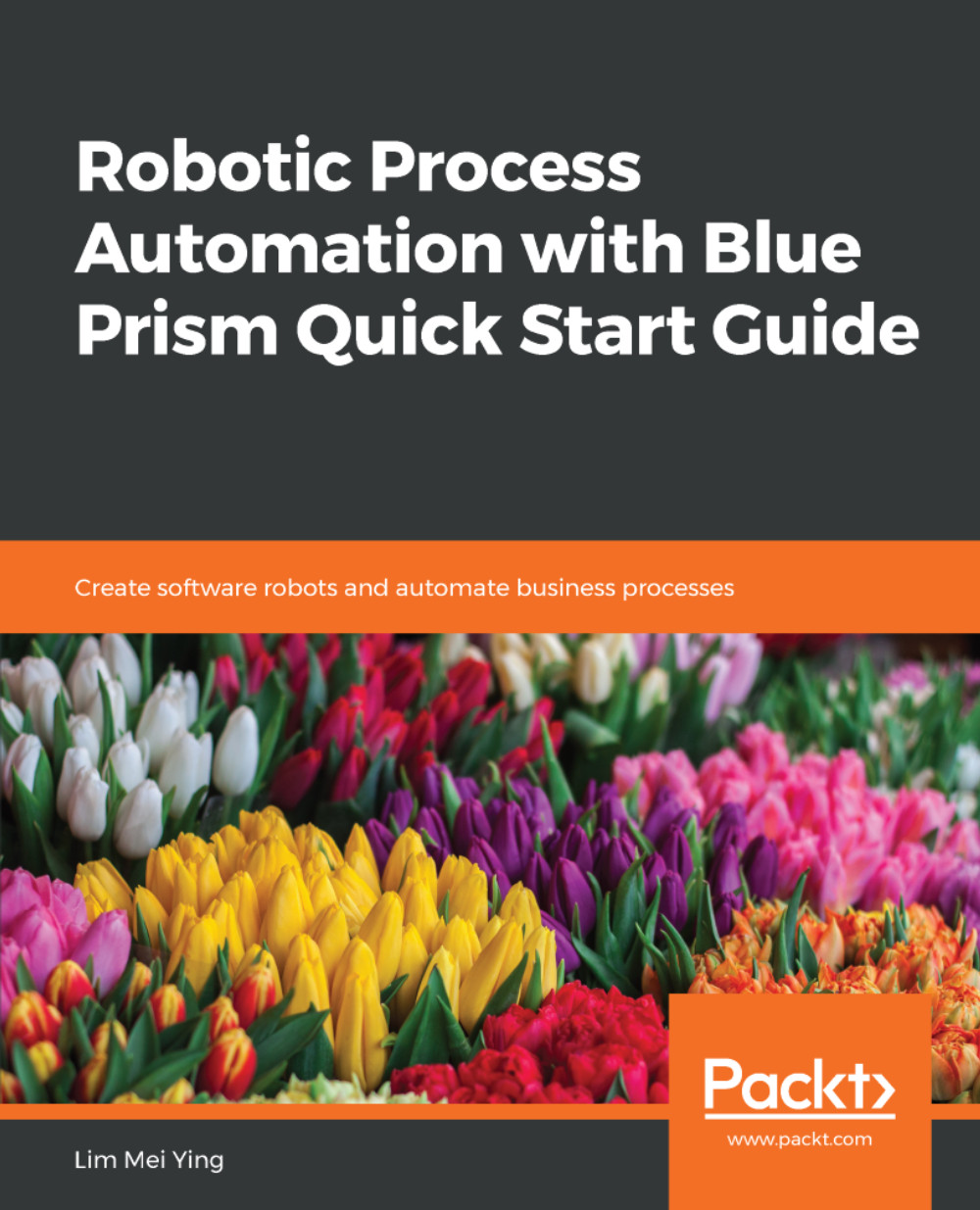Given a list of items to purchase, we need to enter the keywords to find the item that we want to purchase. To do that, observe the following steps in order to use the Write stage to enter text in online forms:
- With the Search action page opened, add a new Data Item to the diagram. We will use it to temporarily store the search keywords. Give it the following property values:
- Name: Keywords
- Data Type: Text
- Initial Value: Low Carb Granola Cereal
- Drag and drop the Write stage beneath the Start stage. Double-click on the Write stage to open the Write Properties dialog and configure it as follows:
- In the Name field, rename the stage to Enter search keywords.
- From Data Explorer, drag Keywords into the Value field.
- From Application Explorer, drag Textbox – Search into the Element field.
When done, click Ok to close the dialog.
- Back in the diagram...