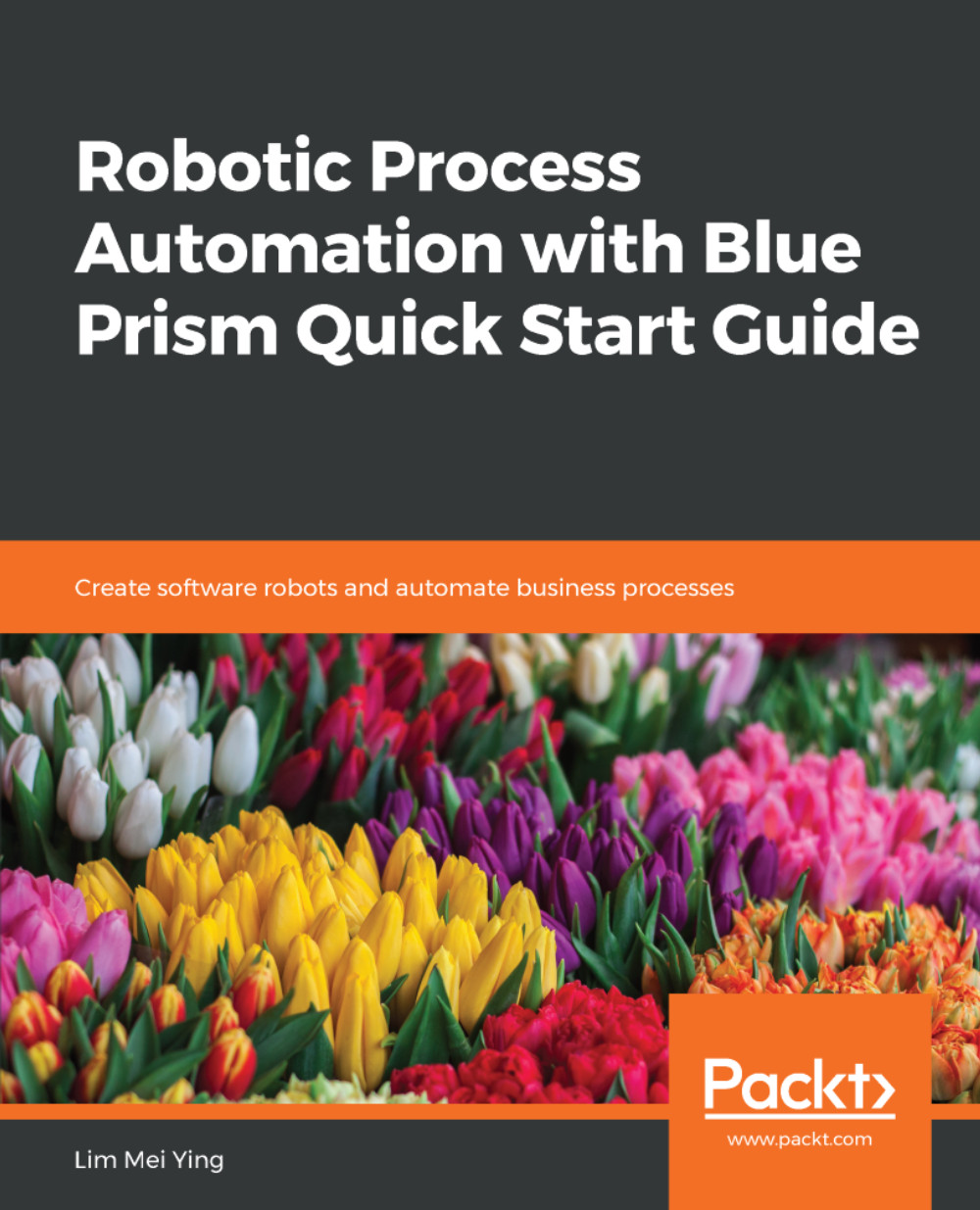Once you have successfully installed the Blue Prism interactive client, you can launch it in any of the following ways:
- From the Start Menu, click Start | Blue Prism.
- Alternatively, you may choose Run | Blue Prism
The Blue Prism application is represented by a blue triangle. Double-click on the icon to open it.
A sign-in screen appears. Follow these steps to sign in:
- Choose the connection that your Blue Prism administrator has configured for you.
- If you see a User Name and Password field, enter your Blue Prism credentials. This is an account that has been issued to you by your Blue Prism administrator. It is not your Windows username and password.
- When done, click the Sign In button.
You won't always see the User Name and Password fields. These only appear if single sign-on has not been turned on in your environment. If your...