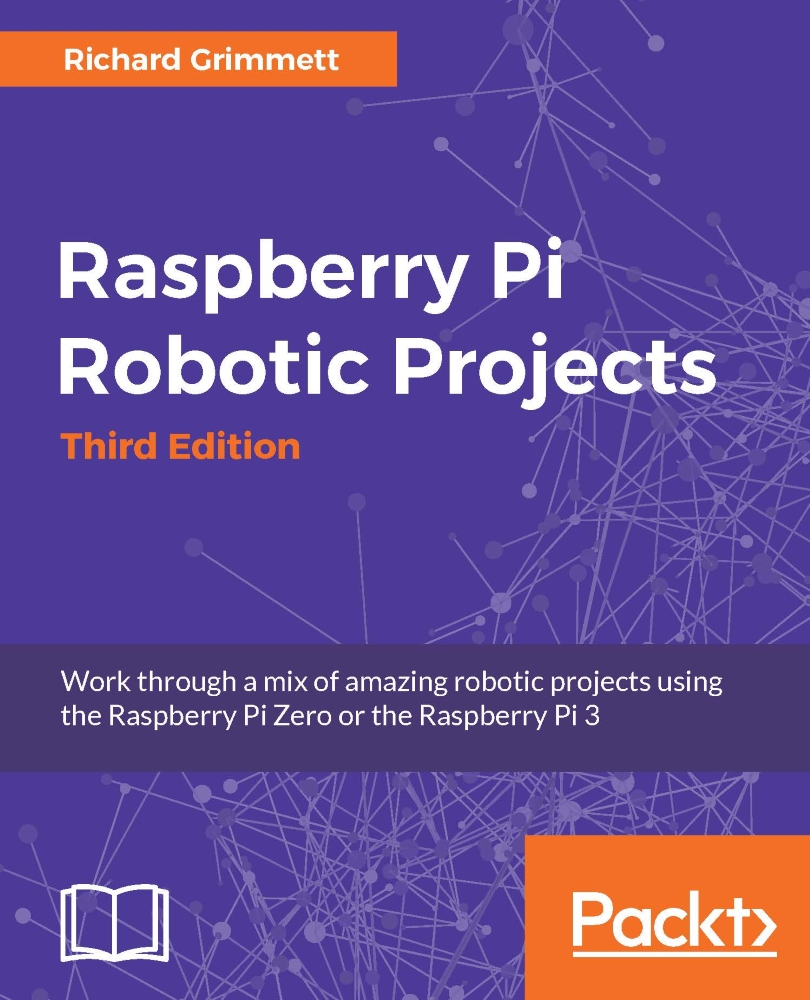Chapter 1. Getting Started with the Raspberry Pi
Welcome to the exciting world of Raspberry Pi! Since its introduction just a few years ago, it has gained a huge following of Do-It-Yourselfers, who use the small but versatile processor family to build a wide variety of projects, and for good reason. The entire set of Raspberry Pi offers a range of solid performance at a low cost. With the addition of inexpensive additional hardware and free, open source software, the Raspberry Pi can be used to produce a wide range of projects, including robots that can roll, walk, fly, and swim.
The Raspberry Pi can do amazing things, but first you'll need to understand how to access all of this capability. In this chapter, you'll learn about the following subjects:
Providing power to the board
Connecting a display, keyboard, and mouse
Loading and configuring the operating system
Configuring the board for remote access
There are several versions of the Raspberry Pi, but there are two versions that you can choose to do the projects in this book. The first is the Raspberry Pi Zero, the smallest and least expensive of the Raspberry Pi processor boards. It boasts a Broadcom BCM2835 application processor that features a 1 GHz ARM11 core and 512MB of LPDDR2 SDRAM. The board also has a microSD card slot, a mini HDMI socket for 1080p60 video output, micro USB sockets for data and power, and a 40-pin GPIO header in a small form factor.
The other choice is the Raspberry Pi 3, a slightly larger version, but with higher performance and more hardware connections built right into the board. The Raspberry Pi 3 offers a 1.2 GHz 64-bit quad-core ARM Cortex-A53 CPU (~3 x the performance of the Raspberry Pi Zero). In contrast to the Raspberry Pi Zero, it has a built-in microSD card slot, a standard HDMI socket for 1080p60 video output, a micro USB socket for power, a built-in four-port USB connector, and a 40-pin GPIO header. It also provides Integrated 802.11n wireless LAN and Bluetooth 4.1. If you are not sure which board is right for you, it may make sense to read through this chapter, see how to power up and configure both, and then decide which is right for you.