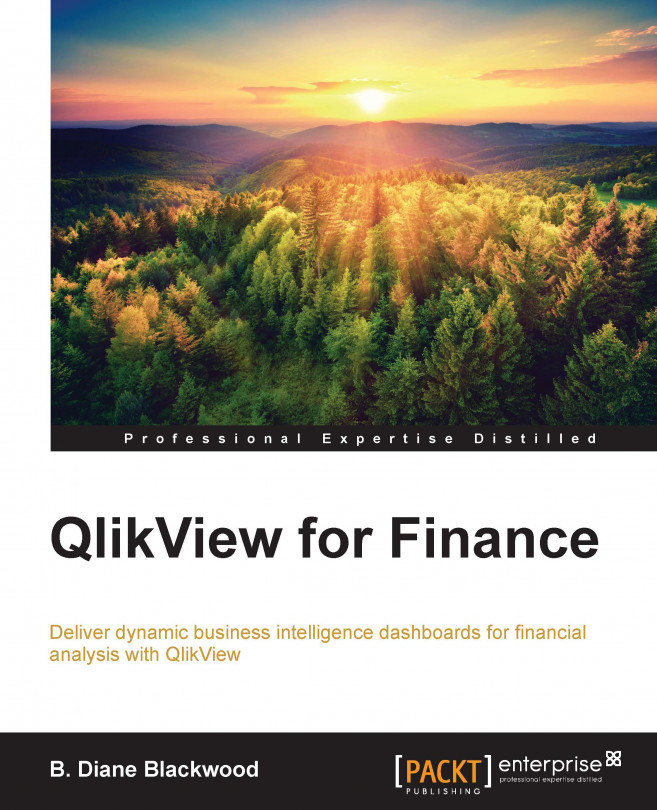The nuts and bolts of the Inventory dashboard
Now, we will look at the object components of the Inventory dashboard. When we click on the white area of our sheet object, we can see that again we have a container object, but this container only contains text and lines and two list boxes, one for the fiscal year and one for the fiscal month. What about the charts? Also, what is that looking like a complicated list box in the right-hand side quadrant?
The pivot table
When we open the properties of the object in the upper-right-hand side corner, the Inventory On Hand Report, we can see that the object is actually a Pivot Table. We have not worked with a Pivot Table object before:

Figure 7-5: Closeup of the Pivot Table icon on the General tab
Since this is the first time that we have worked with a Pivot Table, open Properties by right-clicking and choosing Properties in the context menu so that we can see what is unique about a Pivot Table object.
On the Dimensions tab, we can see that we are using...