Creating presets and templates for use in other projects
Creating the same document over and over can be tedious, so it is better to make presets or templates. Affinity comes loaded with various presets and templates for common print and digital jobs; these come up when you open a new document (see Figure 2.12):
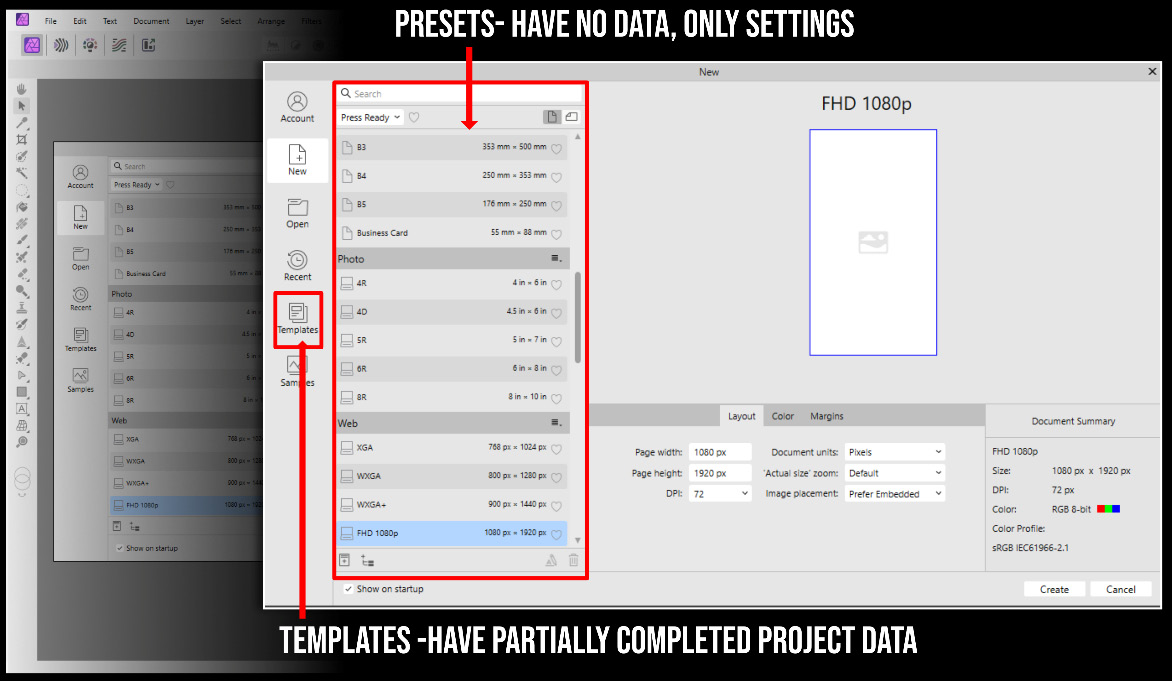
Figure 2.12 – Creating presets in Affinity Photo
Creating presets
Now if you have a job you are working on or a certain image size you like to use, you can save your own presets; this will save things such as the size, the DPI, the color profile, and so on.
In my work as a canvas printer and T-shirt maker, a common size for me is 16x20” and I know my printer has the capability to take my RGB color profile and convert it into its software, so I will make a preset to make sure I do not have to redo this every time.
To save your own presets, use the following steps:
- Create a document but before you hit create, click...































































