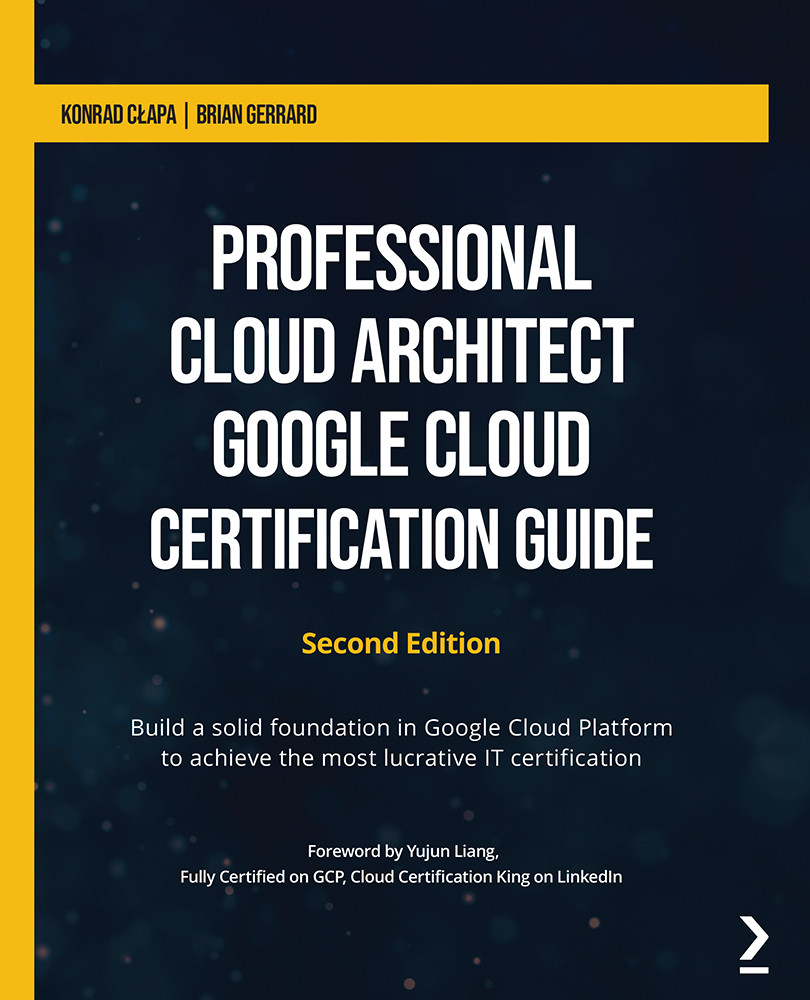Migrating traffic
Instead of splitting the traffic, we can also migrate the traffic at once. There are also gradual traffic migrating options so that we can gracefully change the version. Follow these steps to do so:
- Select the checkbox next to the new version and click MIGRATE TRAFFIC, which can be found at top of the screen. From the popup window, click MIGRATE, as shown in the following screenshot:
Figure 5.15 – Migrating traffic
The traffic will now be migrated to the new version.
Exam Tip
Pay special attention to how you switch traffic between different versions. This can be used for both rolling out the new version as well as rolling back to the last stable version.
- Now, if we check the console, we will see that all the traffic has been allocated to the new version:
Figure 5.16 – Traffic migrated to the old version
- If we browse to the URL, we will see that the new version of the application is now being served:
Figure 5.17...