Exercise: Provisioning a Hyperscale SQL database using PowerShell
In this section, we'll provision a Hyperscale SQL database using PowerShell:
- Open a new PowerShell console window and change the working directory to
C:\ Code\Chapter02. Enter and execute the following PowerShell command:.\ProvisionAzureSQLDatabase.ps1 -ResourceGroup RGPackt -Location "East US 2" -SQLServer sshsserver -SQLDatabase toystore -Edition Hyperscale
The preceding command calls the
ProvisionAzureSQLDatabase.ps1script to provision a new Hyperscale SQL database,toystore.Note
Change the
SQLServerandSQLDatabaseparameter values to avoid getting aServer/Database already existserror. - Once the script completes, log in to the Azure portal and click All resources in the left navigation pane.
- Click toystore to open the details window:

Figure 2.16: The All resources panel
The pricing tier is Hyperscale, Gen4, 1 vCore:
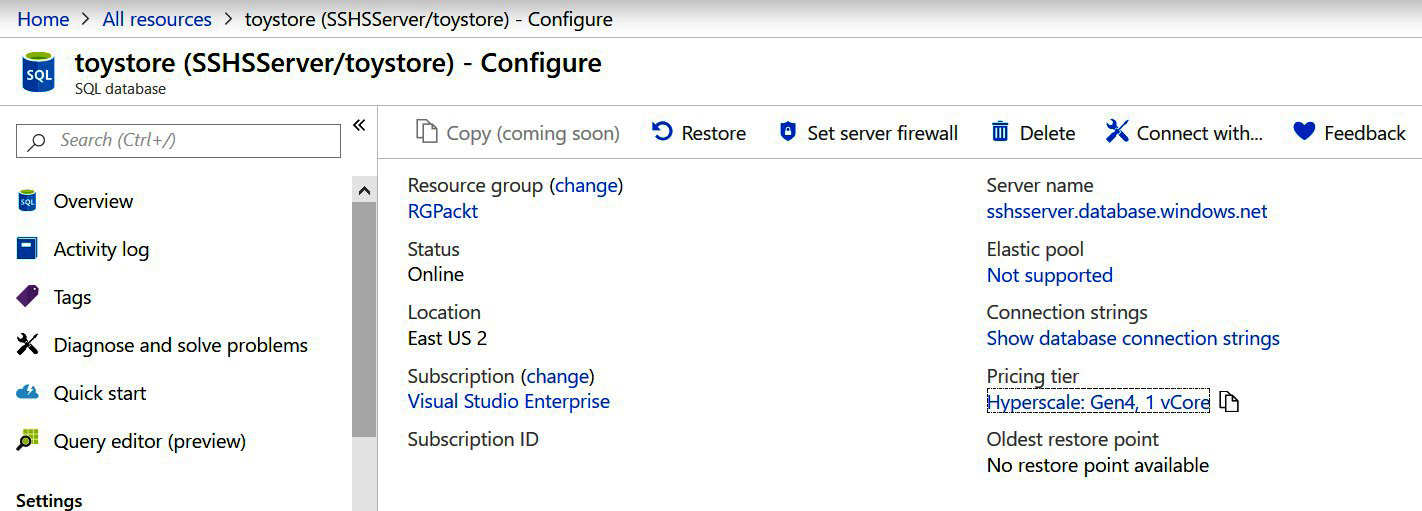
Figure 2.17: The Configure pane for the toystore SQL database
In this exercise, we provisioned an SQL database with the Hyperscale service tier. The Hyperscale service tier is costly and it's advised to delete the database if it's created as part of the exercise.












































































