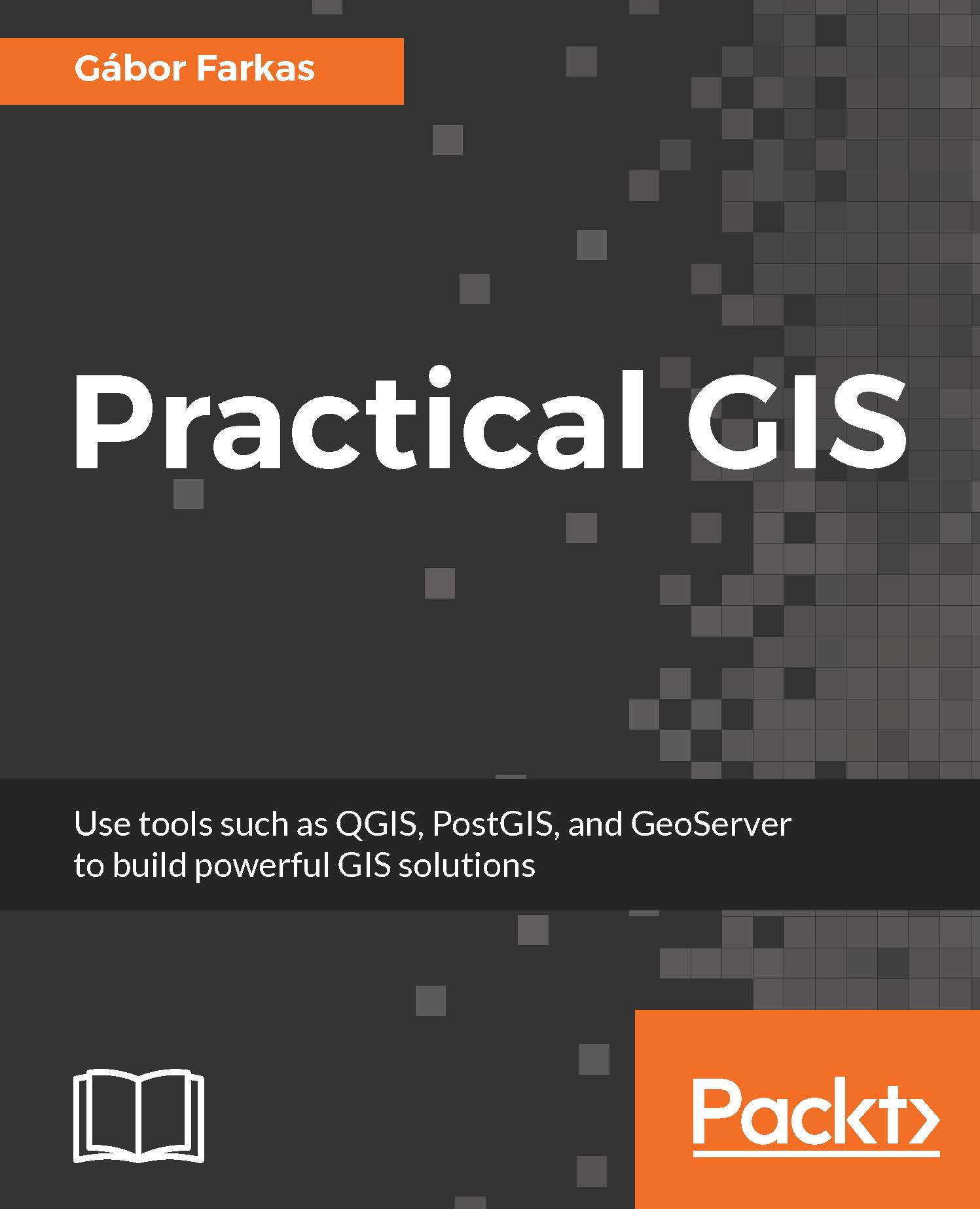As we know, spatial data can come in different projections. However, we can work with only one projection at a time. In QGIS, we can see our project's projection on the right side of our status bar. It is denoted with EPSG:4326 for us, as this is the identifier of our projection. You might have noticed that since we added the Landsat layer, the projection changed to EPSG:4326 (OTF). This change occurred as the Landsat imagery is in another projection than our project, and QGIS automatically transformed the layer with an on-the-fly (OTF) transformation.
So, if we can transform anything to a well-recognized global projection, why should we care? We can use the Mercator projection that popular web maps (like Google Maps and OpenStreetMap) use, and overlay our data on them. Well, take a look back at the first chapter where I visualized my study area...