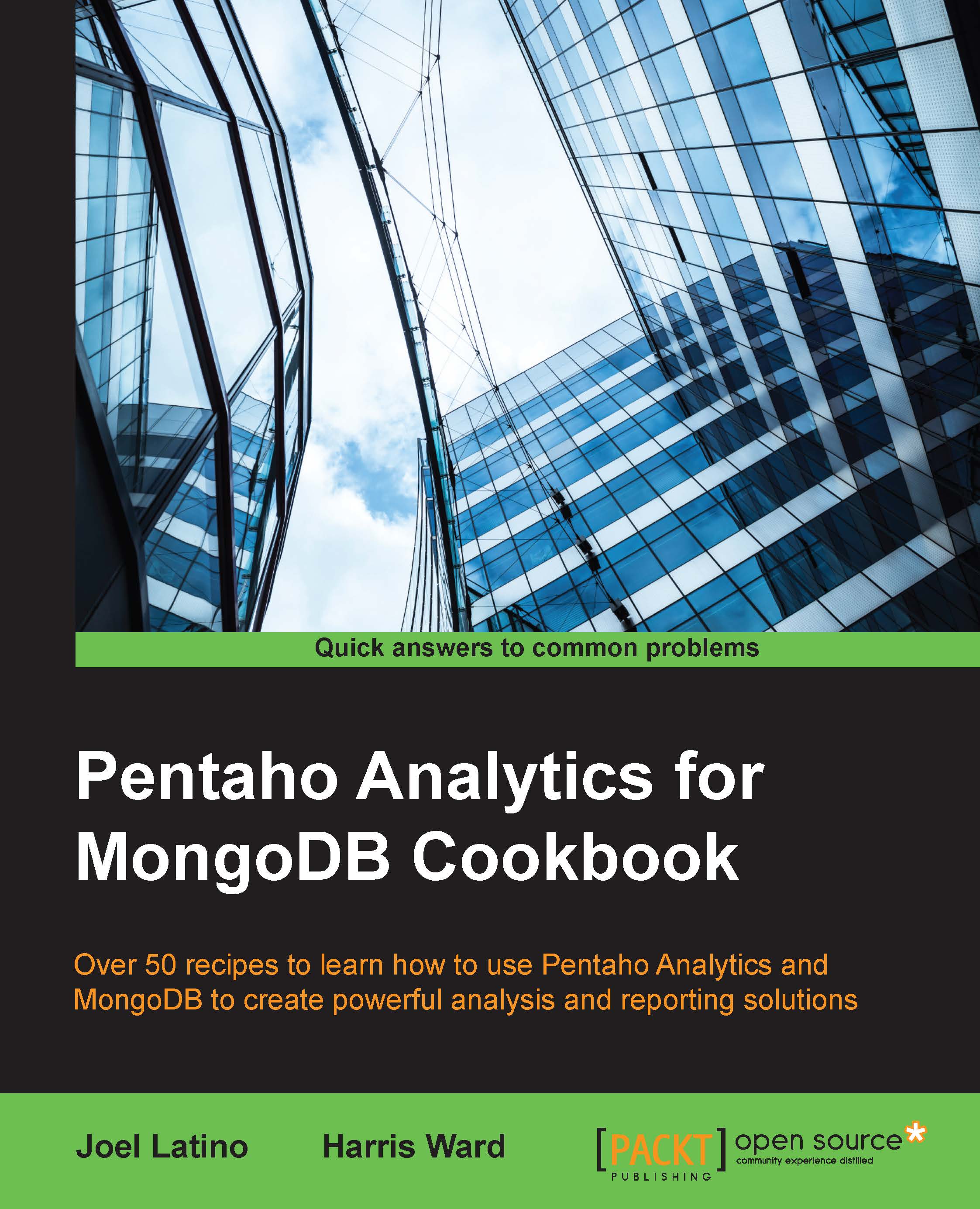Using Pentaho Analyzer for MongoDB data source
In this recipe, we are going to connect to our MongoDB database using an MDX query from Pentaho Analyzer. We are going to create a simple query using Analyzer, copy the generated MDX, and create a data source in CDE to execute the MDX query.
Getting ready
To get ready for this recipe, you first need to start the MongoDB server with the same database as that in the last chapter. You will also have to start the Pentaho BA Server using the server control scripts. Once it is started, you can log in to the BI Server.
How to do it…
The first step is to create an MDX query using the Pentaho EE Analyzer:
In the PUC, navigate to File | New | Analysis Report.
Select the mongoDBPentahoCookBook: Orders data source from the list of available data sources, like this:

Click on OK.
Click and drag the Country field from the Customers dimension to the analysis report canvas.
Then, click and drag Total Price from the Measures dimension to the analysis report canvas next...