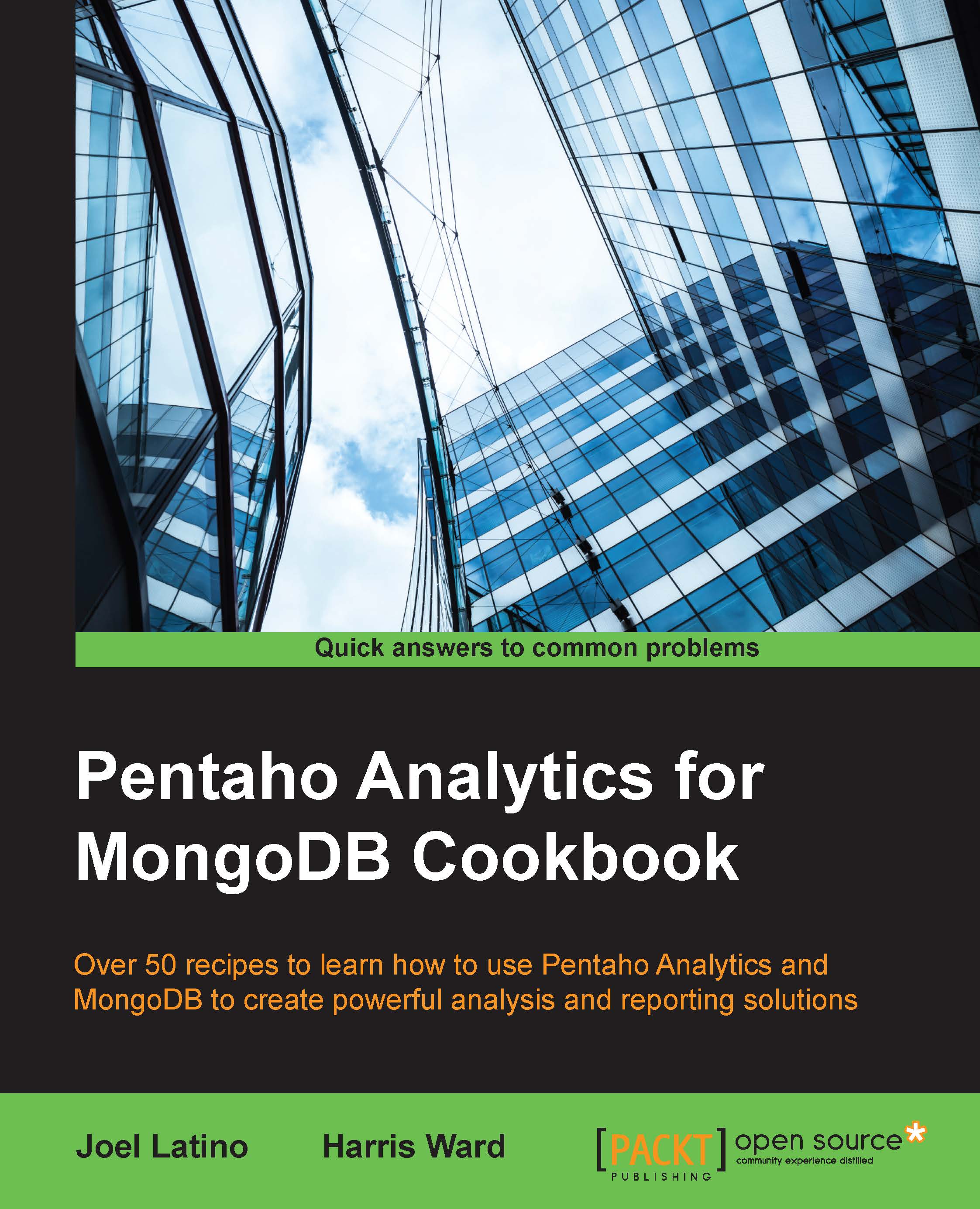Importing Foodmart MongoDB sample data
In this recipe, you will learn how to import one of the most famous databases in the Pentaho community, the Foodmart database, into MongoDB. The Foodmart database has been used to demonstrate the diverse features available in Pentaho. The sample data for MongoDB is available in the Pentaho EE version, and it is possible use the Pentaho MongoDB native connection to perform an analysis on top of the database.
Getting ready
To get ready for this recipe, you will need Pentaho EE installed, and make sure that you have the MongoDB server running with the data from the previous chapters.
How to do it…
Let's import the sample using the command line. Perform the following steps:
- Importing the MongoDB Foodmart database into a Windows environment:
- Uncompress the ZIP file at
<pentaho-installation>/server/biserver-ee/pentaho-solutions/system/samples/mondrian-data-foodmart-json-<version>.zipin the same location. - Create a
.batfile namedimport...
- Uncompress the ZIP file at