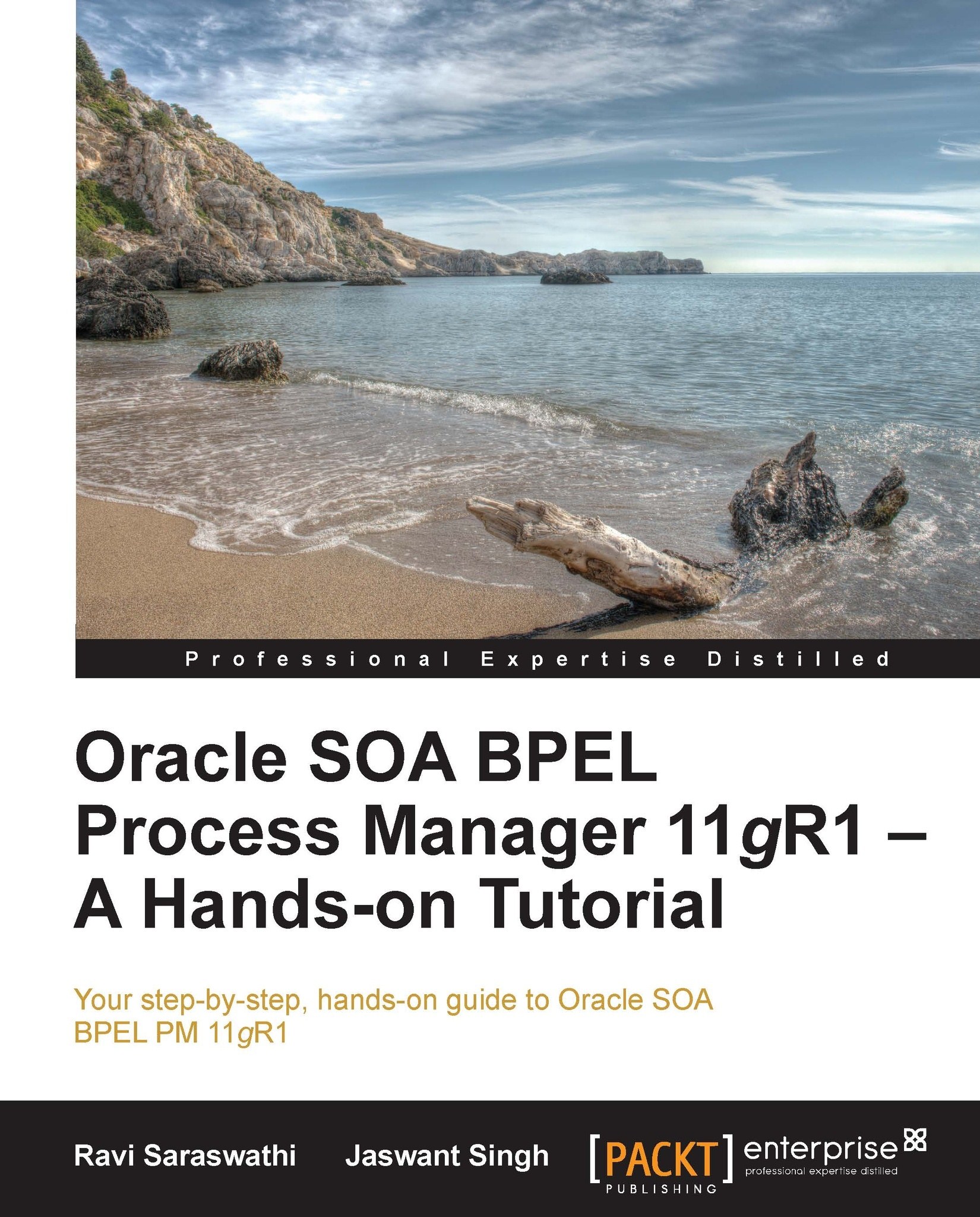Creating a test suite
For creating a test suite we make use of the following steps:
Open the
composite.xmlfile of an SOA project implementing BPEL services in the JDeveloper composite editor.Select the
testsuitefolder under the project folder. Right-click on thetestsuitefolder and select Create Test Suite, as shown in the following screenshot:
Enter the test suite Name and then composite test Name. It is recommended to keep the self explanatory names for a test suite and test case, as shown in the following screenshot:

An additional test can be created by selecting the Create Test option, as shown in the following screenshot:

Usually, a test suite contains many test cases but it must have at least one test case. The purpose of the test case is to execute the test, gather test results, and analyze them for validating the business function service works as per the design to meet the business requirements. JDeveloper will generate a test case XML file in the project folder after creating the...