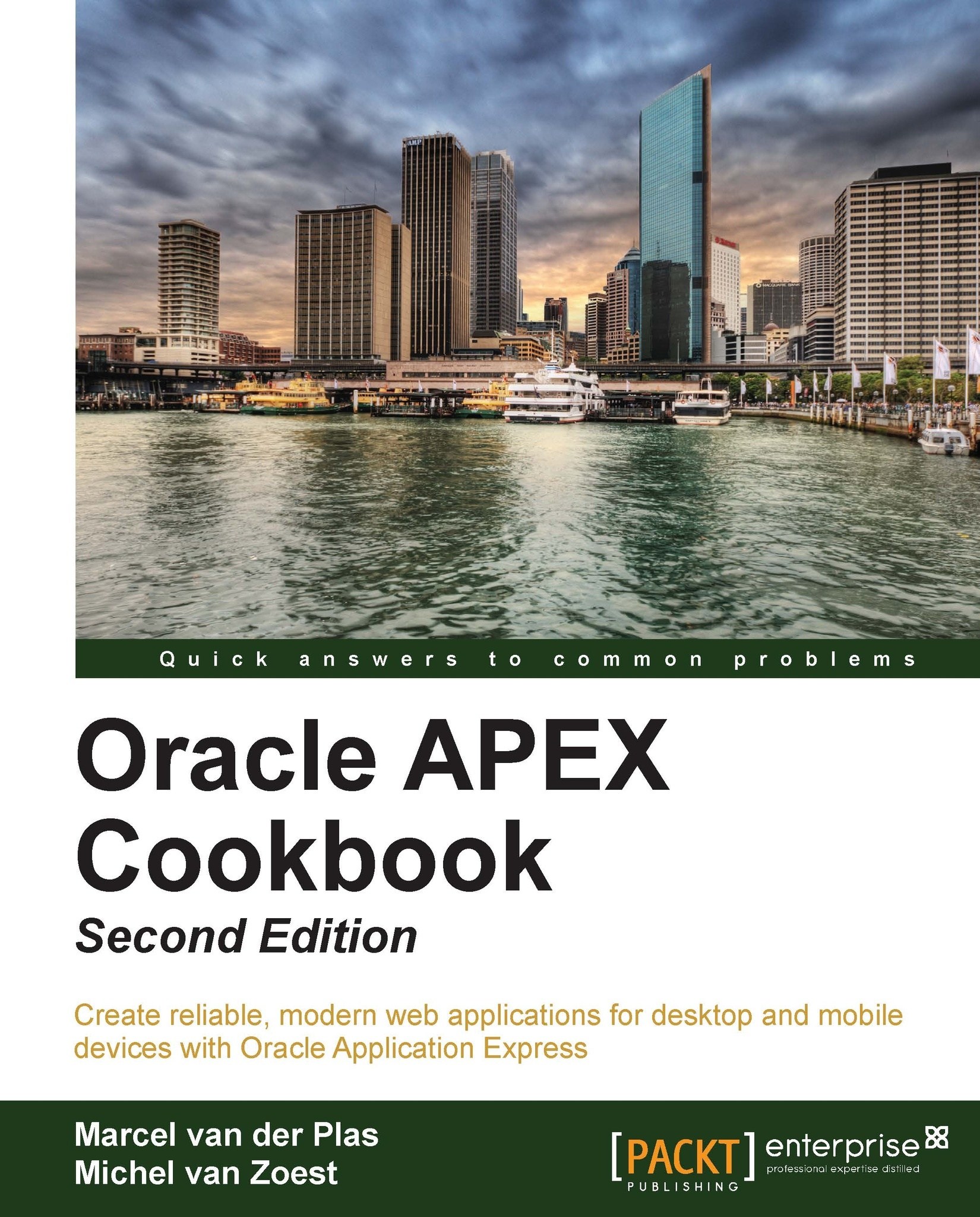Calling a report from a page
In the previous paragraphs, we made a report query and a report layout. Since we want to call this report from a page within our application, we have to add something to the webpage like a button or a link. We will show you how to do this in this recipe.
Getting ready
In the previous recipes, you have created a report query and a report layout. Make sure they work as desired. You should also have a webpage based on the APP_CUSTOMERS table.
How to do it...
Go to the page based on the
APP_CUSTOMERStable.In the Buttons section, click on the Add icon to create a new button.
Select the appropriate region and click on Next.
Select Create button in a region position and click on Next.
Enter a name and a label for the button and click on Next.
Click on Next again.
In the Action select list, select Download Printable Report Query (after selecting this option, the Report Query select list appears below the Execute Validations select list):

In the Report Query select list, select...