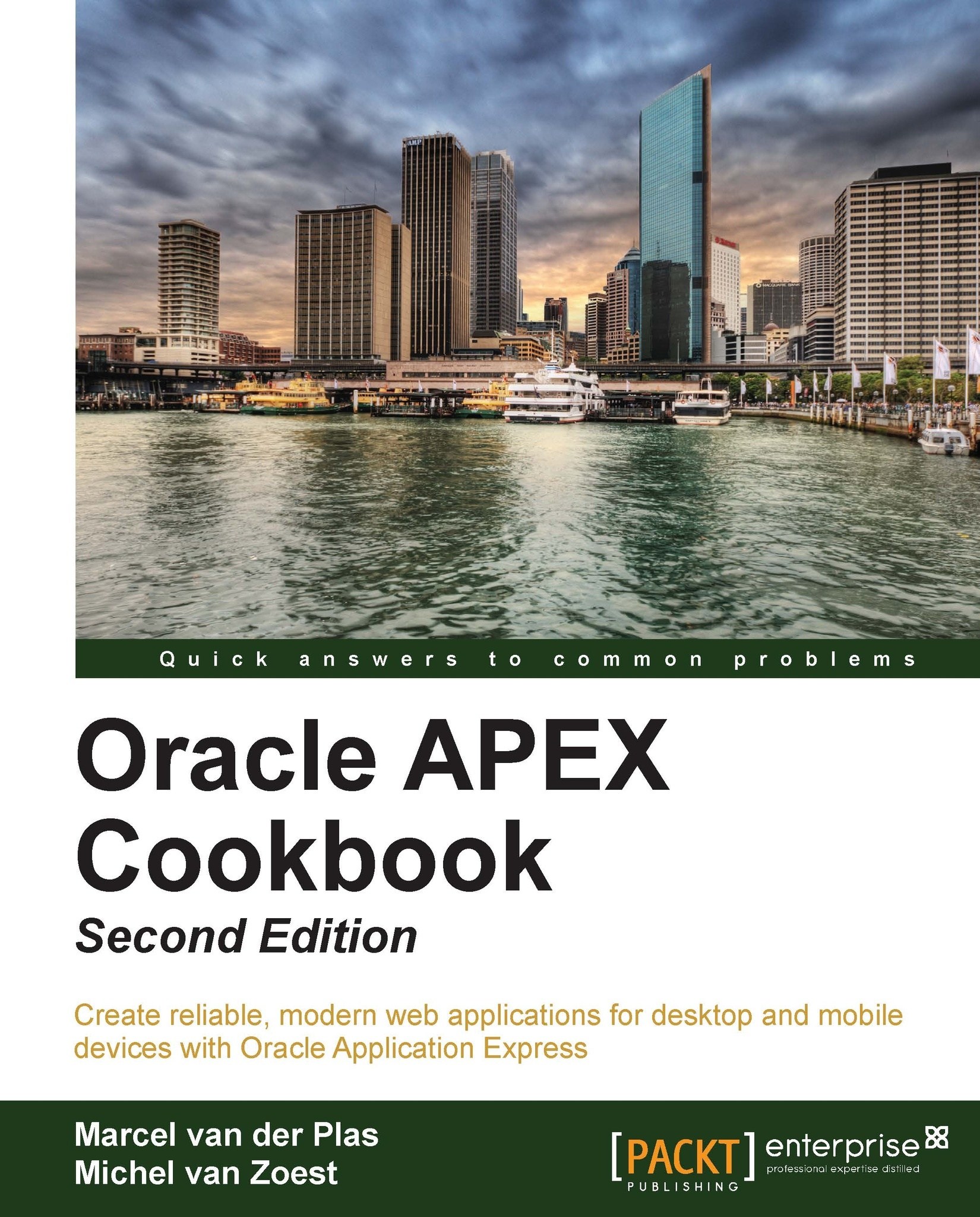Creating swipe events
If you want to create applications for mobile devices, you also might want to support touchscreen specific events like swiping and tap-and-hold. In APEX, it is possible to create such touchscreen events. We will show how to create a swipe left and a swipe right event with dynamic actions in an employee information page.
Getting ready
You need an existing jQuery Mobile Smartphone application to start with. Make sure you have access to the EMP and DEPT tables.
How to do it...
First we will create a page.
In the Application Builder, go to the application you are working on and click on Create Page.
In the User Interface radio group, select jQuery Mobile Smartphone.
Click on Blank Page.
Enter a page number or leave it to the default value and click on Next.
Enter a name for the page, for example,
Employee infoand click on Next.Click on Finish.
The page is created, now we will create an HTML region
Click on Edit Page.
In the Regions section, click on the Add icon (the + sign).
Click...