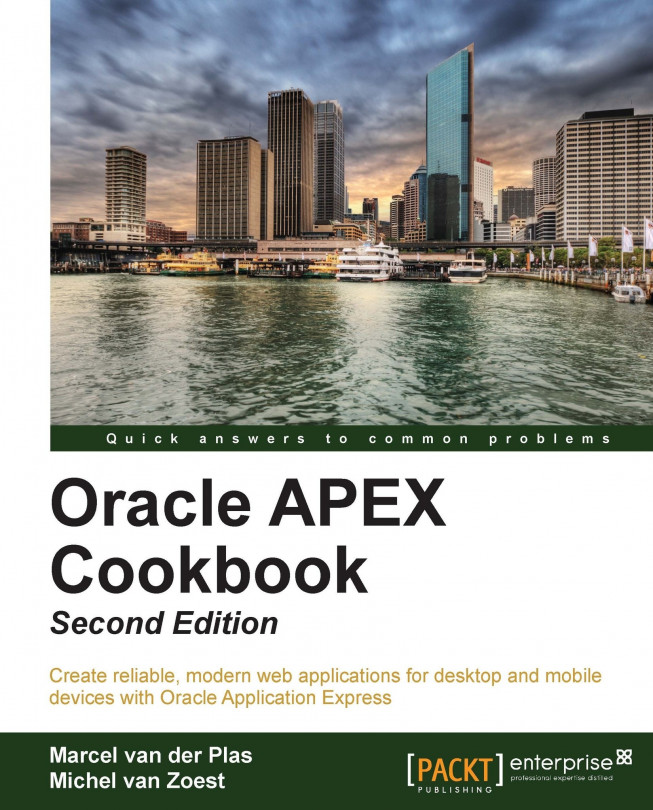Creating HTML5 charts
With APEX you can include charts in your web page. In earlier versions of APEX, it was already possible to create charts but those charts were based on Flash. To support browsers that cannot handle Flash, an HTML5 chart can be used. When you create a Flash chart, APEX has a built-in fallback to a HTML5 chart, which means that when a browser is unable to display the Flash chart, it will show the HTML5 chart substitute.
However, you can also directly create HTML5 charts. In this recipe we will show how to create a HTML5 chart.
Getting ready
Make sure you have access to the GM_COORDINATES table.
How to do it...
Follow the given steps:
In Application Builder, click on the Create Page button.
Click on the Chart icon. Mind the User Interface radio button.

When the User Interface radio button in the previous step was set to jQuery Mobile Smartphone, you will now only see HTML5 Chart. Otherwise you will be able to choose between Flash Chart and HTML5 Chart. In that case, select HTML5...