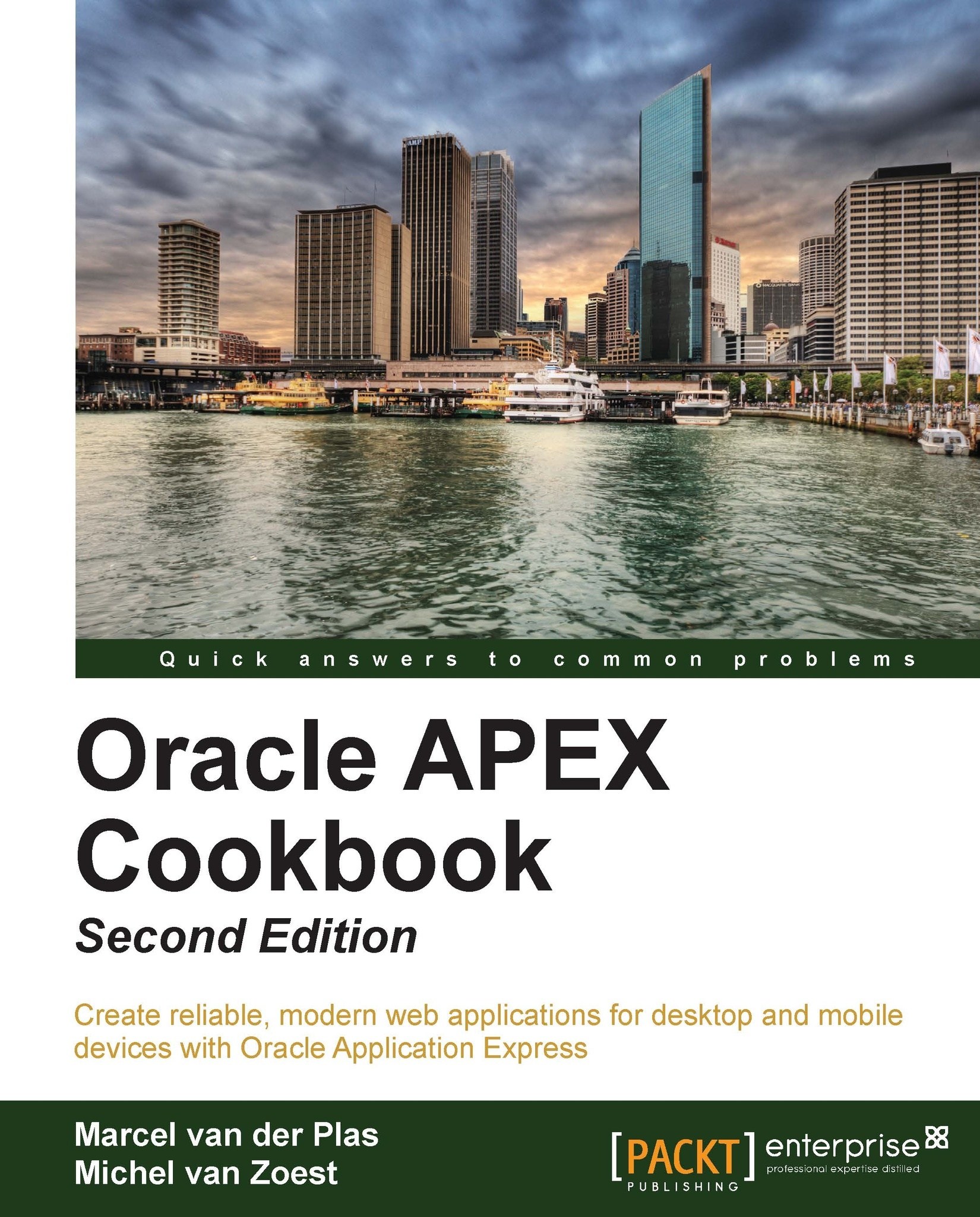Creating a translatable application
An application needs to be altered before translations will work. It has to know for instance that it is going to be translated, by setting some properties.
This recipe will show how an application can be prepared for translations.
Getting ready
To start with this recipe we will need a new application. We will use the EMP and DEPT tables to build a straightforward application with minimal effort.
In Application Builder, click on Create to start making a new application.
Select Database as the Application Type and click on Next.
Select From Scratch and click on Next.
Name the application
HR Multilingual. Leave the Application ID and other options on their default values and click on Next.Select the Page Type: Report and Form.
Enter EMP as the Table Name.
Select the implementation classic and click on Add Page.
Repeat these steps to add a report and form for the
DEPTtable.Click on Create to finalize the application using Theme 1 or click on Next and follow the wizard...