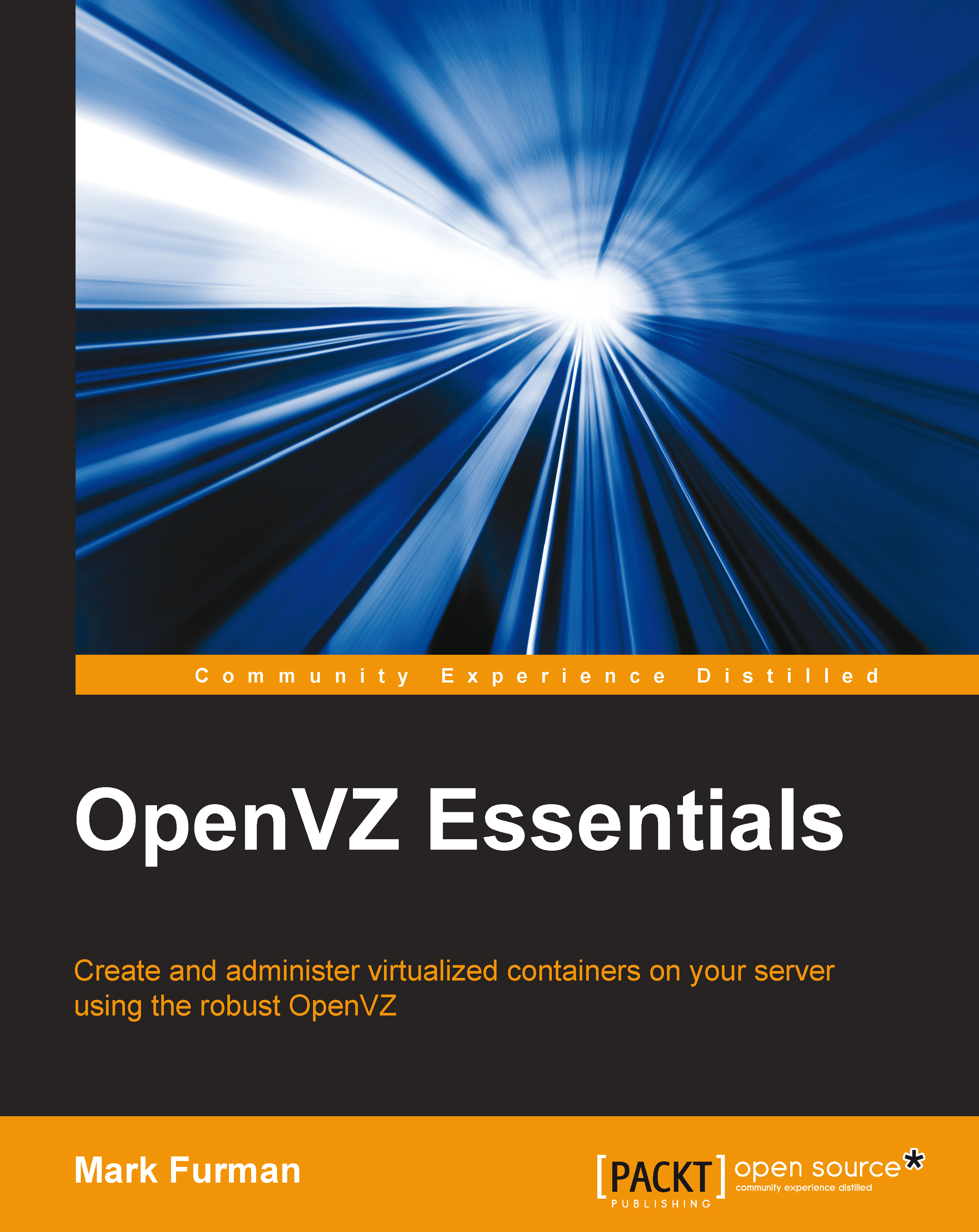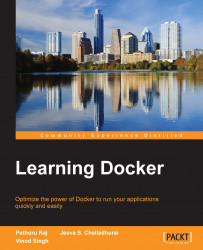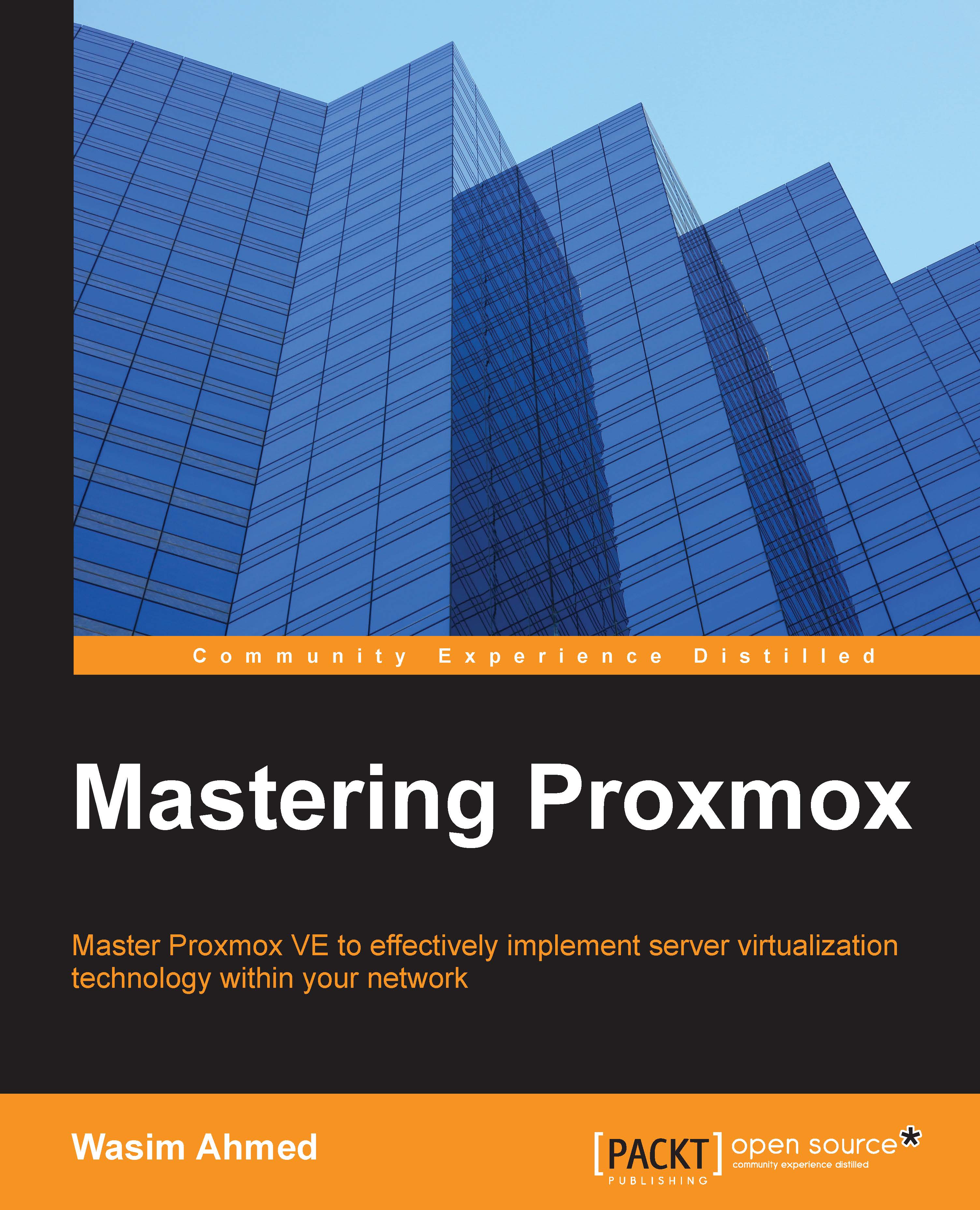In this chapter, we learned how to download an OS template that we can use to quickly create a VPS container that is using CentOS, Fedora, Scientific Linux, SUSE, Debian, or Ubuntu. We also learned how to use the vzctl create command to create a VPS container on the node.
Finally, we learned about the vzlist command that can list the VPS containers that are created on the server and also learned about the vzctl command that we use to change settings from the containers configuration file, including starting the container on node boot; how to set the hostname, IP address, name server; and changing the root password.
In the next chapter, we will learn how to start, stop, suspend, and resume containers. We will also learn how to destroy, mount, and unmount containers; set file and disk quotas for containers; and create snapshots of containers in order to back up, restore, or migrate a container to another server.
 United States
United States
 Great Britain
Great Britain
 India
India
 Germany
Germany
 France
France
 Canada
Canada
 Russia
Russia
 Spain
Spain
 Brazil
Brazil
 Australia
Australia
 Singapore
Singapore
 Hungary
Hungary
 Ukraine
Ukraine
 Luxembourg
Luxembourg
 Estonia
Estonia
 Lithuania
Lithuania
 South Korea
South Korea
 Turkey
Turkey
 Switzerland
Switzerland
 Colombia
Colombia
 Taiwan
Taiwan
 Chile
Chile
 Norway
Norway
 Ecuador
Ecuador
 Indonesia
Indonesia
 New Zealand
New Zealand
 Cyprus
Cyprus
 Denmark
Denmark
 Finland
Finland
 Poland
Poland
 Malta
Malta
 Czechia
Czechia
 Austria
Austria
 Sweden
Sweden
 Italy
Italy
 Egypt
Egypt
 Belgium
Belgium
 Portugal
Portugal
 Slovenia
Slovenia
 Ireland
Ireland
 Romania
Romania
 Greece
Greece
 Argentina
Argentina
 Netherlands
Netherlands
 Bulgaria
Bulgaria
 Latvia
Latvia
 South Africa
South Africa
 Malaysia
Malaysia
 Japan
Japan
 Slovakia
Slovakia
 Philippines
Philippines
 Mexico
Mexico
 Thailand
Thailand