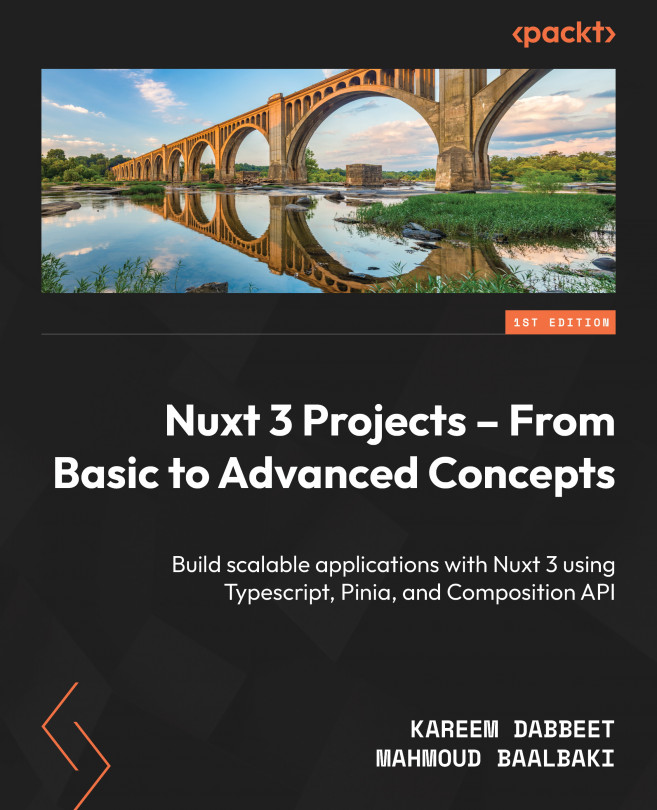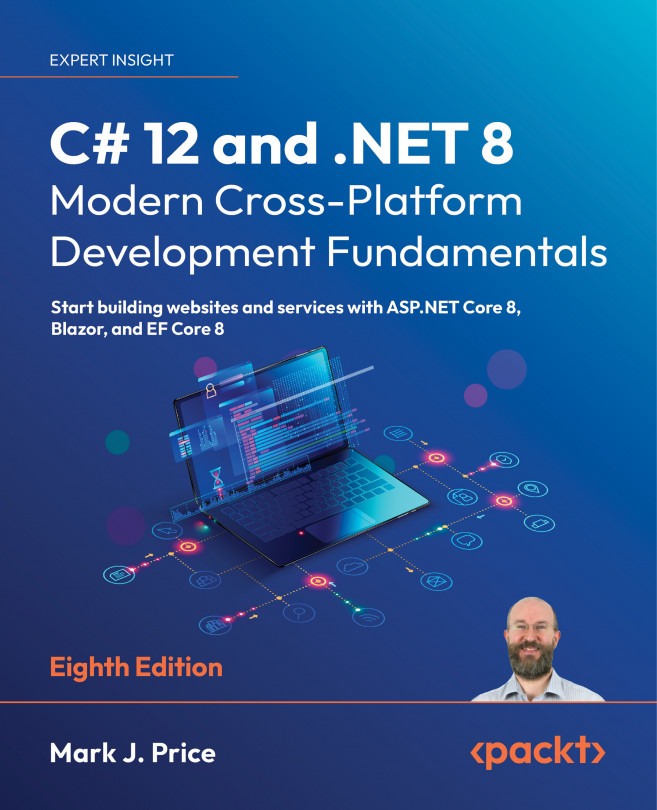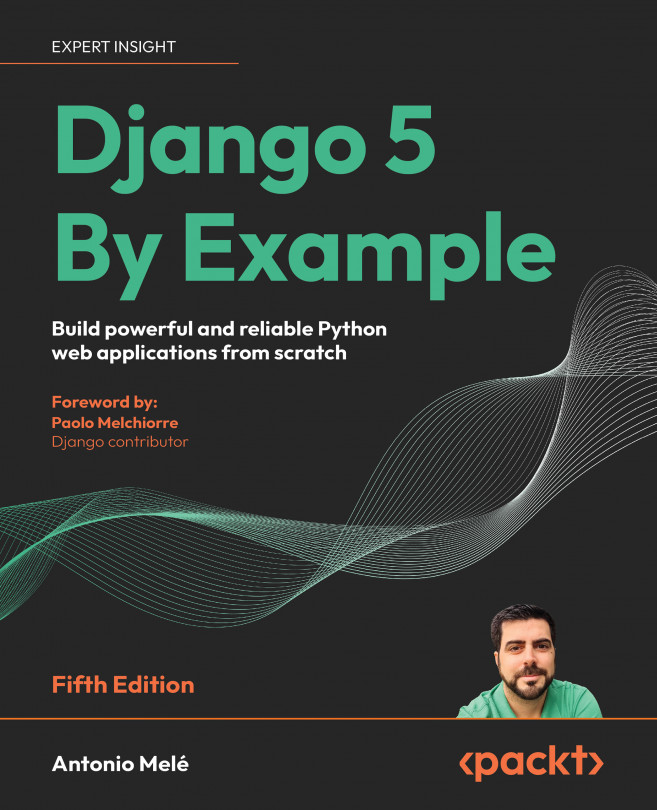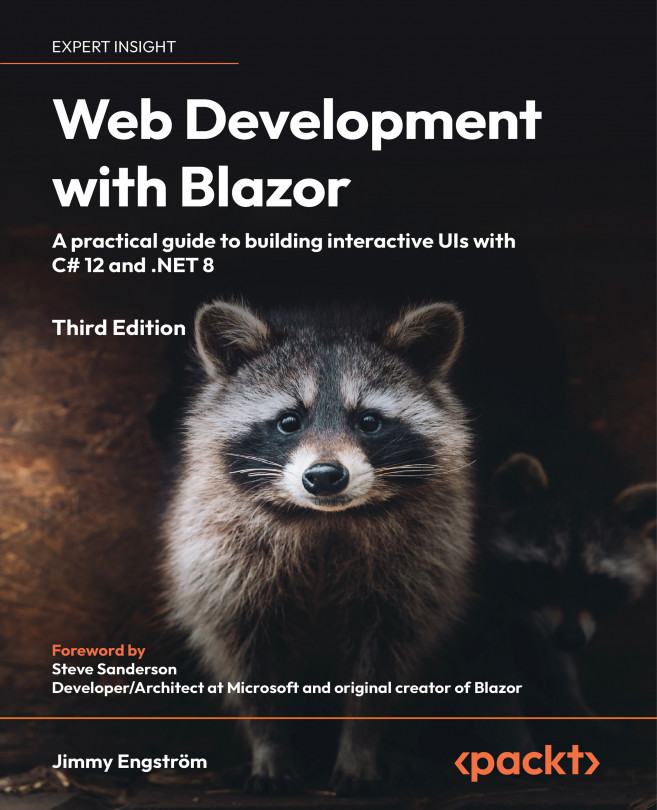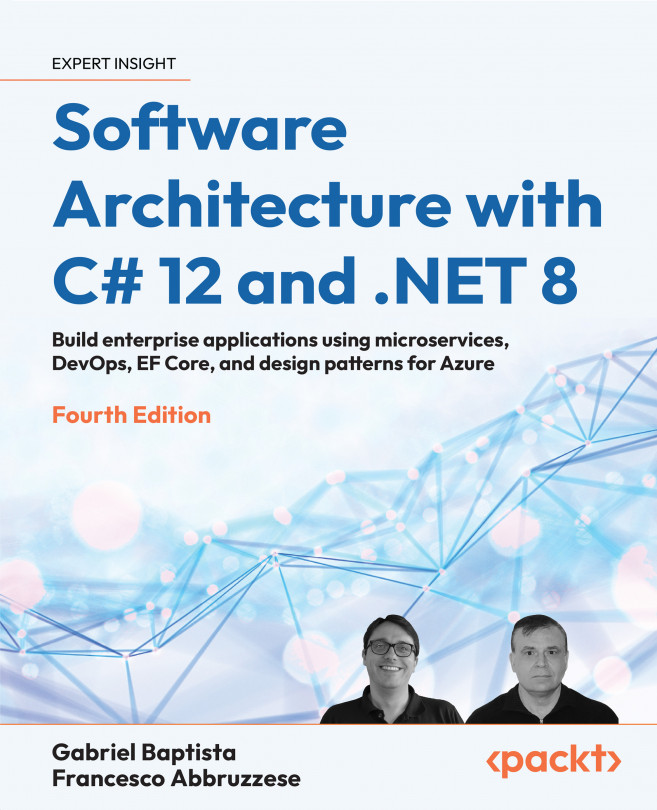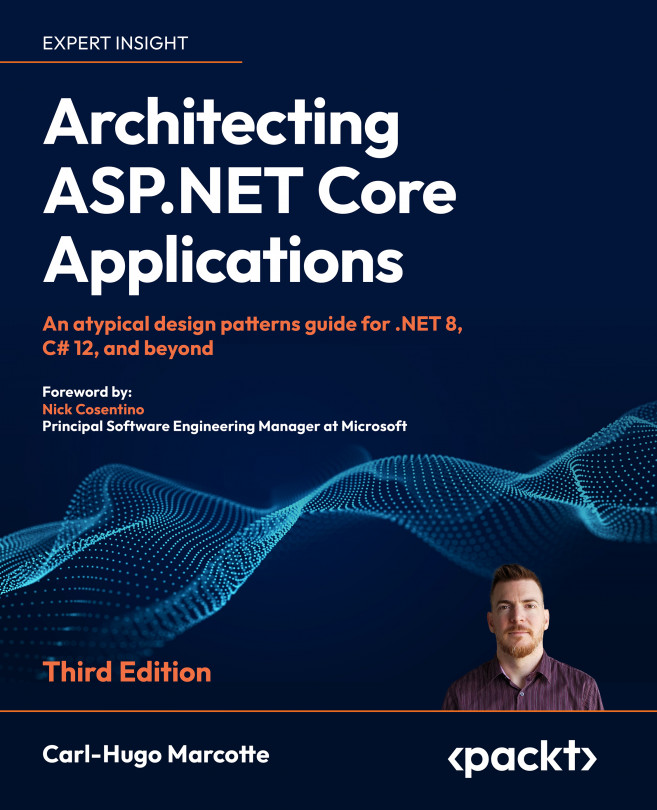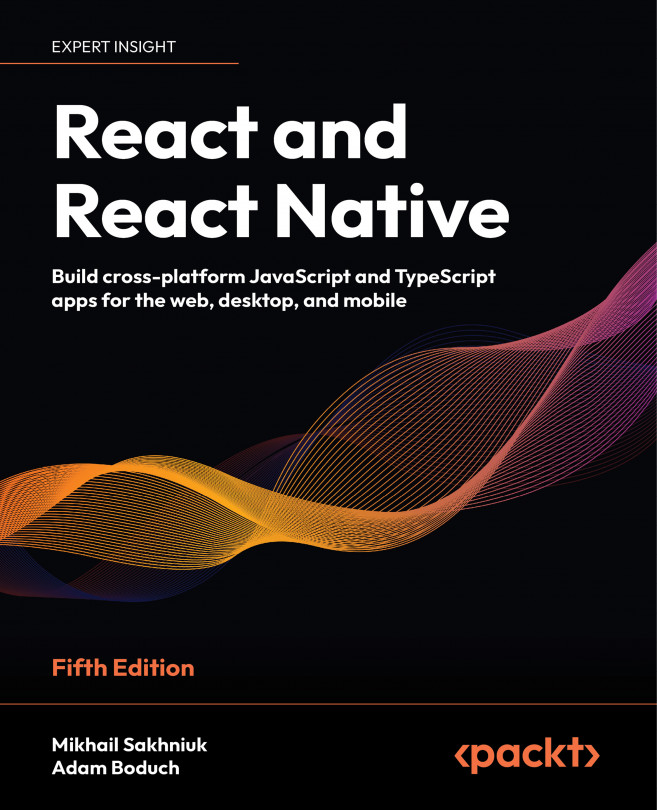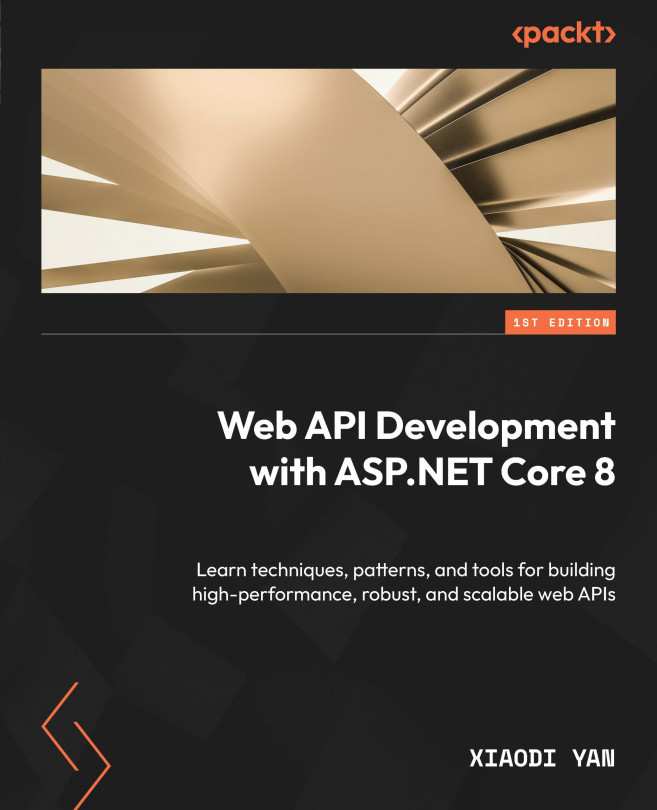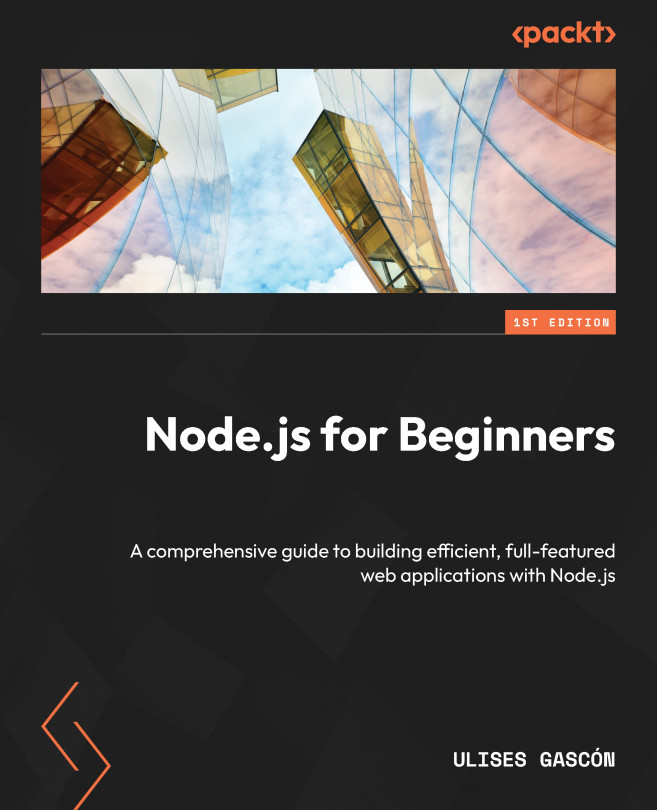In the ever-evolving domain of web development, understanding the inner workings of a tool can be the key to mastering it. Nuxt 3, with its intricate design and powerful features, is no exception. For those of us who’ve been around the block, unraveling such complexities isn’t just a necessity – it’s a passion. Let’s embark on this deep dive into Nuxt 3, peeling back the layers to reveal the principles and architecture that power it.
Built on top of Vue
At its core, Nuxt 3 is built on top of Vue.js. While reactivity and component-based architectures have found their way into many modern frameworks, what sets Vue.js apart is its approachability. It’s designed in a way that both newcomers and seasoned developers can grasp its concepts with ease. But beyond the framework itself, Vue’s vibrant and supportive community plays a significant role. This positive community feedback creates the perfect foundation for Nuxt 3, allowing it to offer an enriched development experience.
Universal rendering and static site generation
Remember the days when we’d enter a website and there’d be this brief moment of emptiness before the content magically appeared? That’s client-side rendering in action. While it has its merits, this approach sometimes feels like entering a dimly lit room and waiting for the lights to slowly turn on. Universal rendering changes the game by merging the best of server-side and client-side rendering. With this approach, the content is pre-rendered on the server, providing immediate access upon entering the website. Once the page is loaded, the client-side script “hydrates” the page, enabling dynamic interactions and enhancing the user experience. The benefits?
- Faster initial page load
- Improved SEO
- Better overall user experience
And speaking of smooth web experiences, have you noticed that some websites are fast and don’t seem to have any glitches? Many of these are static sites. They’re like web pages that are ready to go as soon as you open them, without needing extra loading time. But modern static sites aren’t just about serving fixed content; they can be as dynamic and interactive as any other site. Nuxt’s static site generation (SSG) capability means developers get the benefits of static sites (speed and security) and the dynamism of web apps. With Nuxt, crafting a static site is as intuitive as building any other application, but with the added advantages of performance and security.
Performance optimizations
In the world of web development, speed isn’t just a luxury; it’s a necessity. Users expect web pages to load quickly, and search engines reward fast-loading sites with better rankings. Recognizing this, Nuxt 3 has been designed with performance at its core. But what does this mean for developers and users? Let’s break down some of the key performance optimization techniques that Nuxt 3 employs to enhance both the developer and user experience:
- Code splitting: Instead of sending a large JavaScript bundle, Nuxt 3 leverages Vite and Rollup to split code intelligently. This means users only download what’s necessary for the current page, reducing load times.
- Tree shaking: Unnecessary code can bloat applications. Tree shaking ensures that only the code that’s used gets included in the final bundle. It’s like trimming the branches of a tree to keep it healthy and vibrant.
- Link prefetching: While a user is browsing a page, Nuxt 3 is already hard at work, prefetching resources for linked pages. This proactive approach means subsequent pages load almost instantly.
Nuxt uses Vite under the hood. Vite is a tool that changes how we think about web development. It starts up almost instantly, which means no more waiting to start working. When you change your code, Vite updates it right away so that you can see your changes immediately. It has a straightforward build system, which means less time figuring things out and more time coding. Plus, it’s designed to be fast in every way, making the whole development process smoother.
In this section, we covered Nuxt 3’s architecture, its advantages in rendering, and its focus on performance. As we proceed, we’ll shift from theory to hands-on practice, guiding you through setting up your first Nuxt 3 environment.
 United States
United States
 United Kingdom
United Kingdom
 India
India
 Germany
Germany
 France
France
 Canada
Canada
 Russia
Russia
 Spain
Spain
 Brazil
Brazil
 Australia
Australia
 Argentina
Argentina
 Austria
Austria
 Belgium
Belgium
 Bulgaria
Bulgaria
 Chile
Chile
 Colombia
Colombia
 Cyprus
Cyprus
 Czechia
Czechia
 Denmark
Denmark
 Ecuador
Ecuador
 Egypt
Egypt
 Estonia
Estonia
 Finland
Finland
 Greece
Greece
 Hungary
Hungary
 Indonesia
Indonesia
 Ireland
Ireland
 Italy
Italy
 Japan
Japan
 Latvia
Latvia
 Lithuania
Lithuania
 Luxembourg
Luxembourg
 Malaysia
Malaysia
 Malta
Malta
 Mexico
Mexico
 Netherlands
Netherlands
 New Zealand
New Zealand
 Norway
Norway
 Philippines
Philippines
 Poland
Poland
 Portugal
Portugal
 Romania
Romania
 Singapore
Singapore
 Slovakia
Slovakia
 Slovenia
Slovenia
 South Africa
South Africa
 South Korea
South Korea
 Sweden
Sweden
 Switzerland
Switzerland
 Taiwan
Taiwan
 Thailand
Thailand
 Turkey
Turkey
 Ukraine
Ukraine