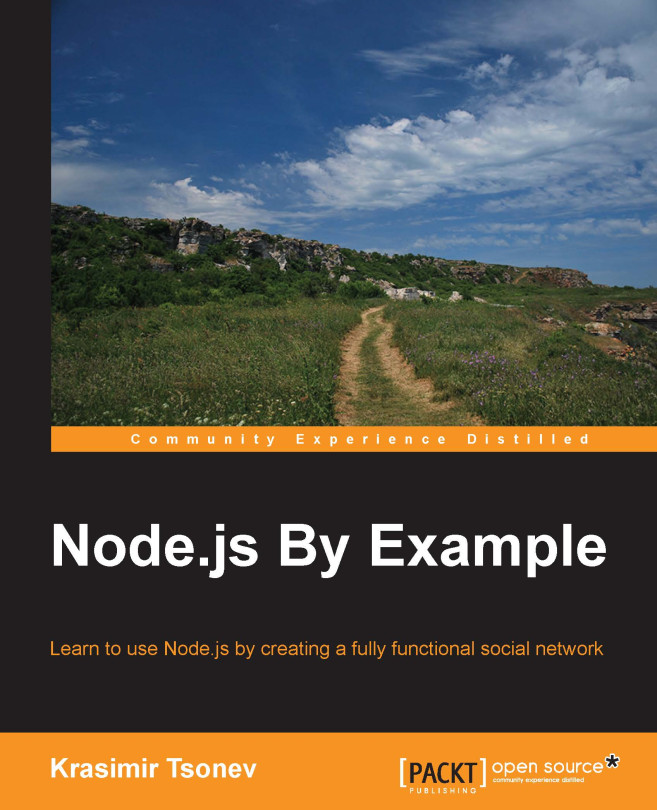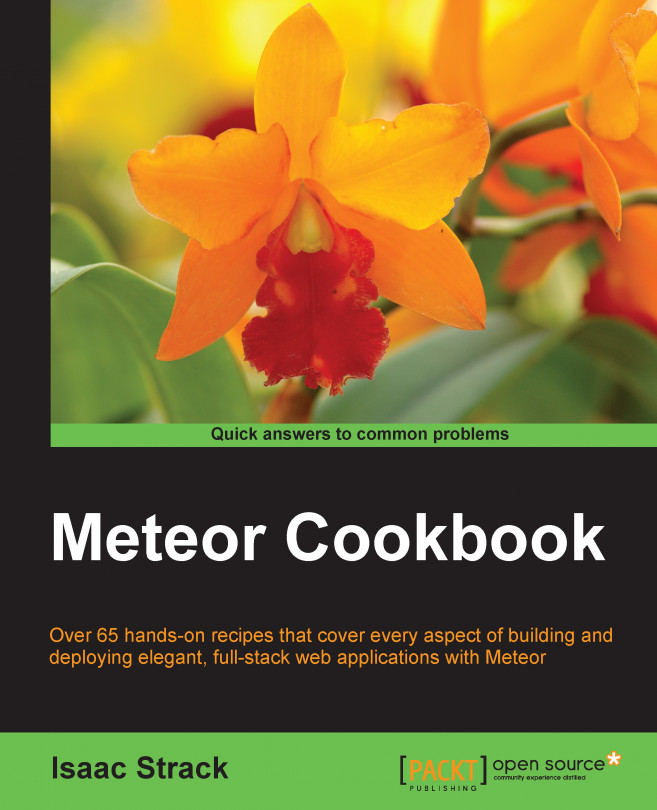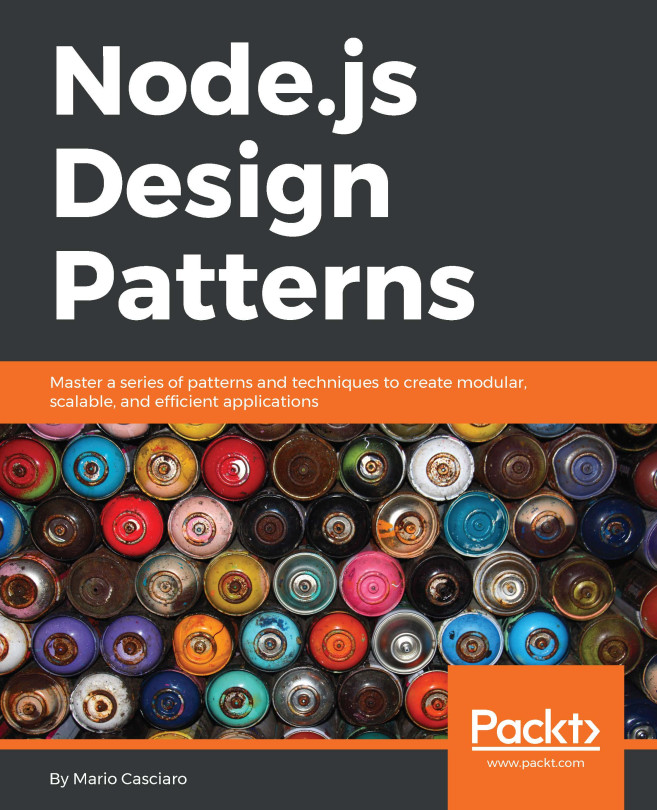Krasimir Tsonev is a coder with over 10 years of experience in web development. The author of Node.js Blueprints, Packt Publishing, he works with a strong focus on quality and usability. Krasimir is interested in delivering cutting-edge applications. He enjoys working in the software industry and has a passion for creating and discovering new and effective digital experiences. Right now, he is working with technologies such as HTML5/CSS3, JavaScript, PHP, and Node.js, but he originally started out as a graphic designer. Later, being a Flash developer, he spent several years using ActionScript3 and frameworks such as RobotLegs. After that, as a freelancer, he continued to deliver full-stack web services for his clients, taking care of the graphic design and frontend and backend programming. Right now, with the rise of mobile application development, Krasimir is enthusiastic about working on responsive applications that target various devices. He currently lives and works in Bulgaria. He graduated from the Technical University of Varna with both a bachelor's and a master's degree in computer science. He loves blogging, writing books, and giving talks on the latest trends in web development. He has authored Node.js Blueprints, Packt Publishing (https://www.packtpub.com/web-development/nodejs-blueprints).
Read more
 United States
United States
 Great Britain
Great Britain
 India
India
 Germany
Germany
 France
France
 Canada
Canada
 Russia
Russia
 Spain
Spain
 Brazil
Brazil
 Australia
Australia
 Singapore
Singapore
 Hungary
Hungary
 Ukraine
Ukraine
 Luxembourg
Luxembourg
 Estonia
Estonia
 Lithuania
Lithuania
 South Korea
South Korea
 Turkey
Turkey
 Switzerland
Switzerland
 Colombia
Colombia
 Taiwan
Taiwan
 Chile
Chile
 Norway
Norway
 Ecuador
Ecuador
 Indonesia
Indonesia
 New Zealand
New Zealand
 Cyprus
Cyprus
 Denmark
Denmark
 Finland
Finland
 Poland
Poland
 Malta
Malta
 Czechia
Czechia
 Austria
Austria
 Sweden
Sweden
 Italy
Italy
 Egypt
Egypt
 Belgium
Belgium
 Portugal
Portugal
 Slovenia
Slovenia
 Ireland
Ireland
 Romania
Romania
 Greece
Greece
 Argentina
Argentina
 Netherlands
Netherlands
 Bulgaria
Bulgaria
 Latvia
Latvia
 South Africa
South Africa
 Malaysia
Malaysia
 Japan
Japan
 Slovakia
Slovakia
 Philippines
Philippines
 Mexico
Mexico
 Thailand
Thailand