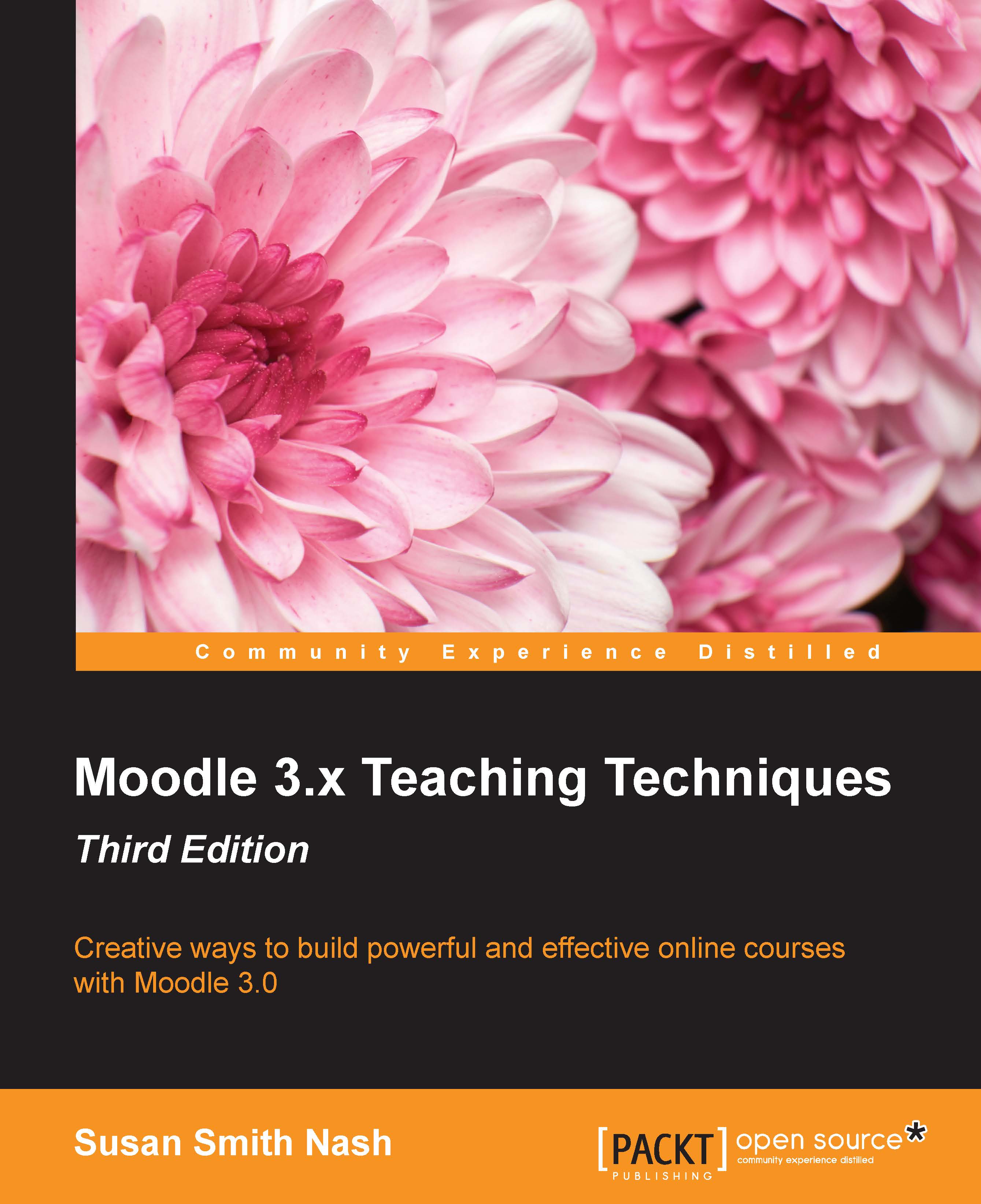Choosing teams
You can use a choice activity to have students organize themselves into teams, as in the example that we've been using:
If you use a choice for this, there are some settings that will help your students. These are as follows:
First, you might want to use the Limit setting to set a limit on the number of students who choose each team. This ensures that each team contains the same number of students.
You will then probably want to set a Time Limit on the activity. Instruct the students that, if they don't choose a side within the given time, you will assign them one.
Finally, you may want to publish the results to the students. If you select Always show results to students, the students will be able to see if any team is short on members. By turning on the Allow choice to be updated setting, you can give the students the ability to spontaneously organize themselves into teams of approximately equal size.
Under Privacy of results, you can choose to show the students' names and results...