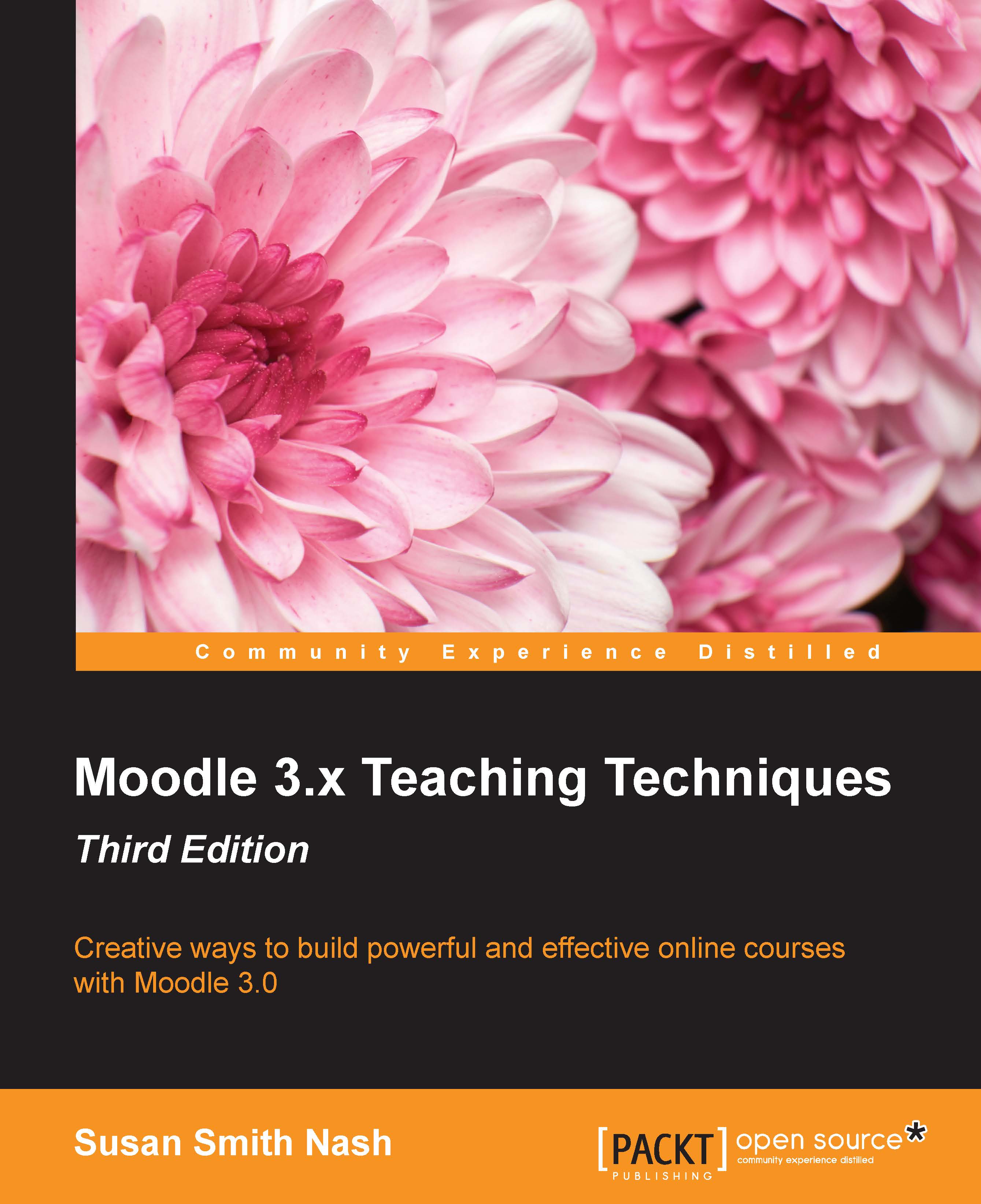A look at the choice activity
Before we discuss some of the uses of a choice activity, let's look at a choice from both the students' and teachers' point of view.
Students' point of view
From the students' point of view, a choice activity looks like this:
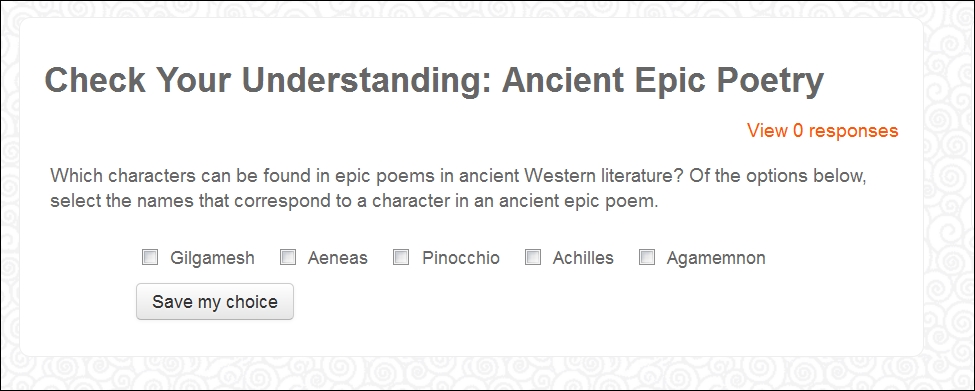
Note
Note that at the bottom of the window, the student can see how many other students have chosen a response. There is also a limit on the number of students who can choose each response.
Teachers' point of view
Before we discuss some of the uses of a choice activity, let's consider the settings available on the Editing Choice page. We will then see how we can make creative use of these capabilities. Note that you can choose whether to allow one or more choices, and this affects the shape of the radio buttons, which are either round or square.
Number of choices
When you first use the Editing Choice page, Moodle gives you space for seven responses, and you can add up to three more:
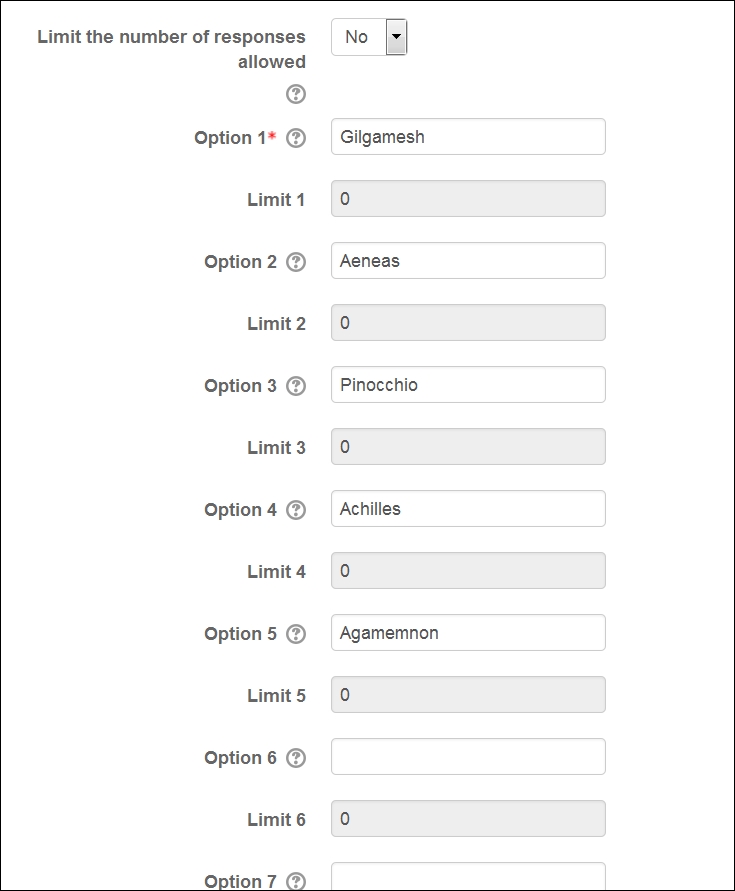
If you have used up all the choices and need more, you need...