Now that we have added a team and members to it, it's time to add our application test run to it as well. To create a test run for PhoneCallApp, follow these steps:
- In Xamarin Test Cloud, click on New Test Run:
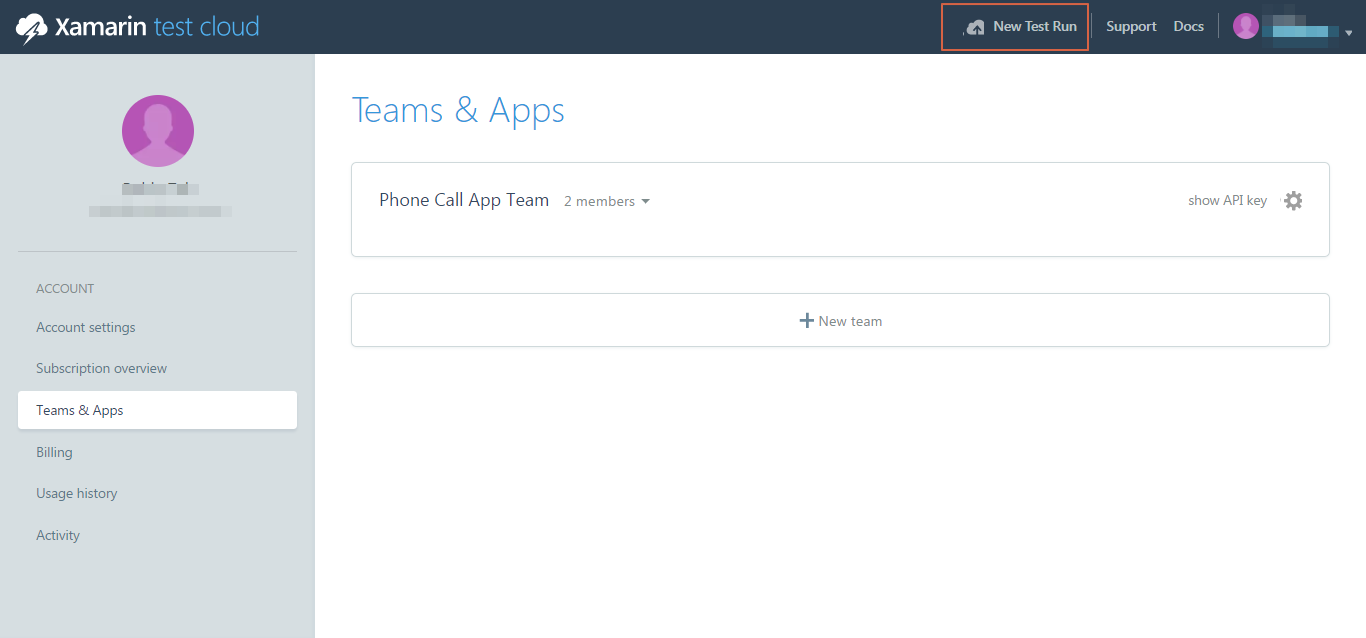
- This will open a self-guiding dialog box, where we can select the platform and choose devices.
- In the first step in the dialog box, select I'm testing an Android app and click Next:
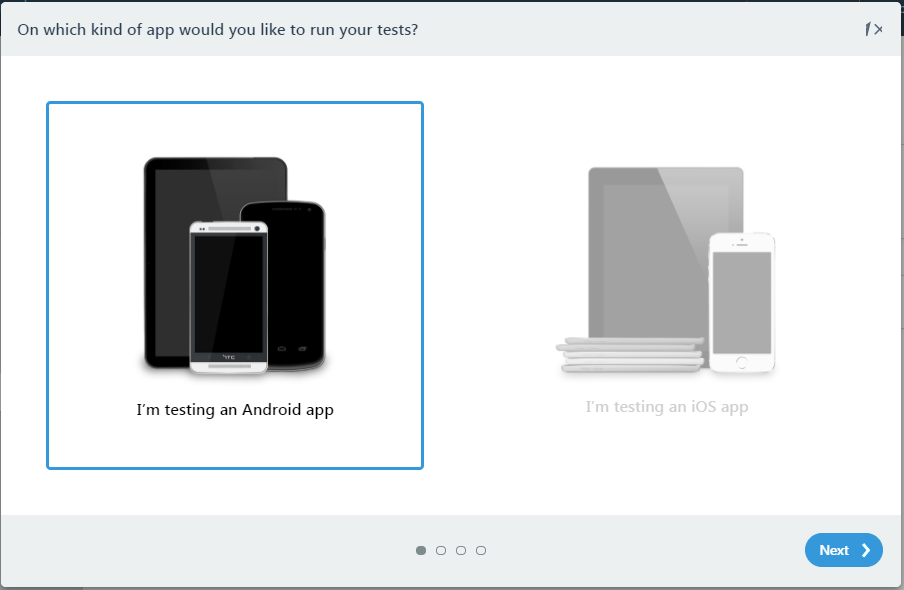
- Select appropriate devices to run your application on and go to the next step:
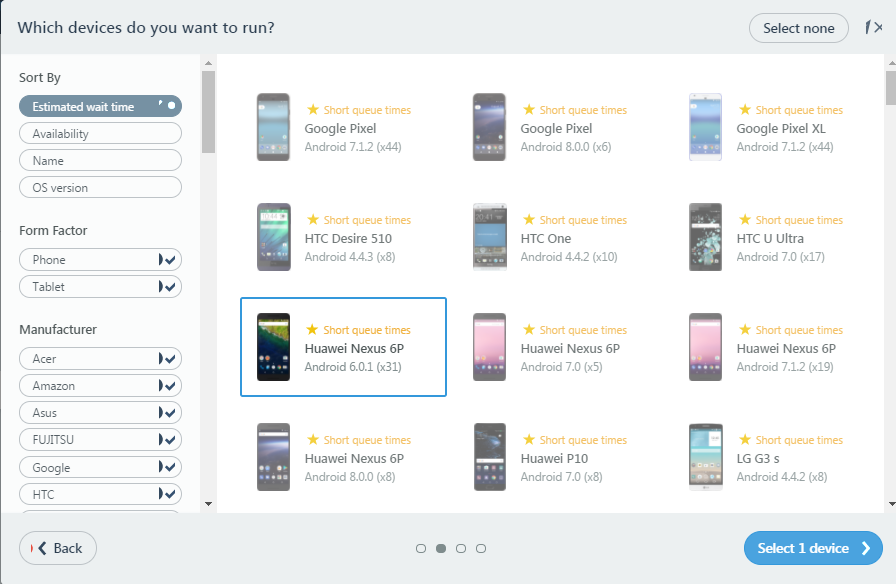
- Select an appropriate Test series, or you can create a new one, select the language, and click Next:
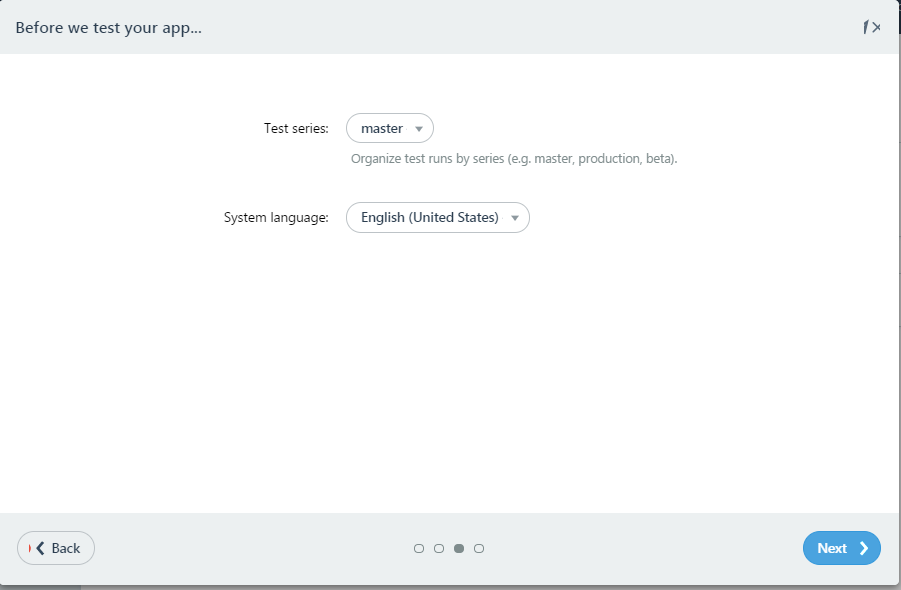
- Select UITest on the next screen and click on Running on Windows:
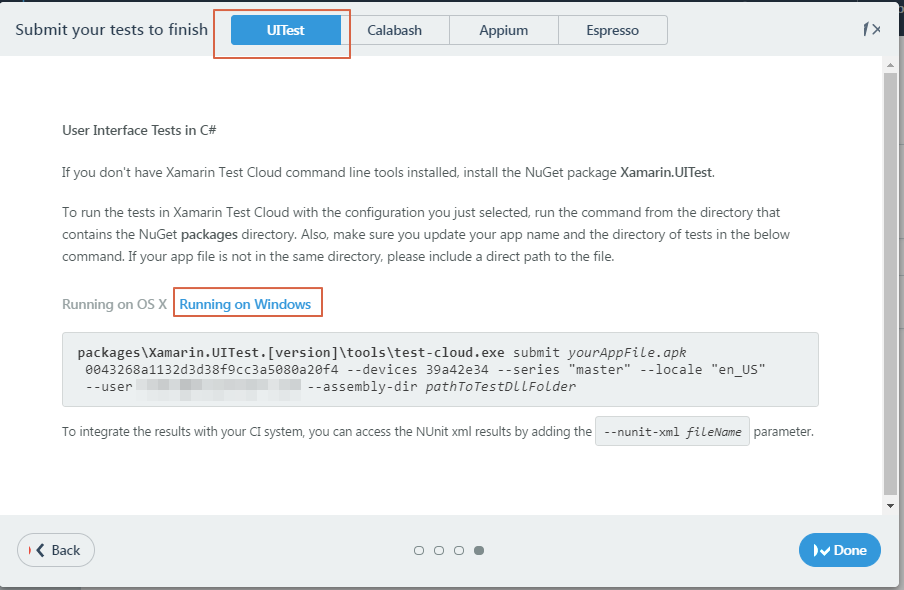
- This page gives us a command with a device ID according the devices we selected in previous steps. As it says, please update the directory path to the .apk test assembly bin folder...



























































