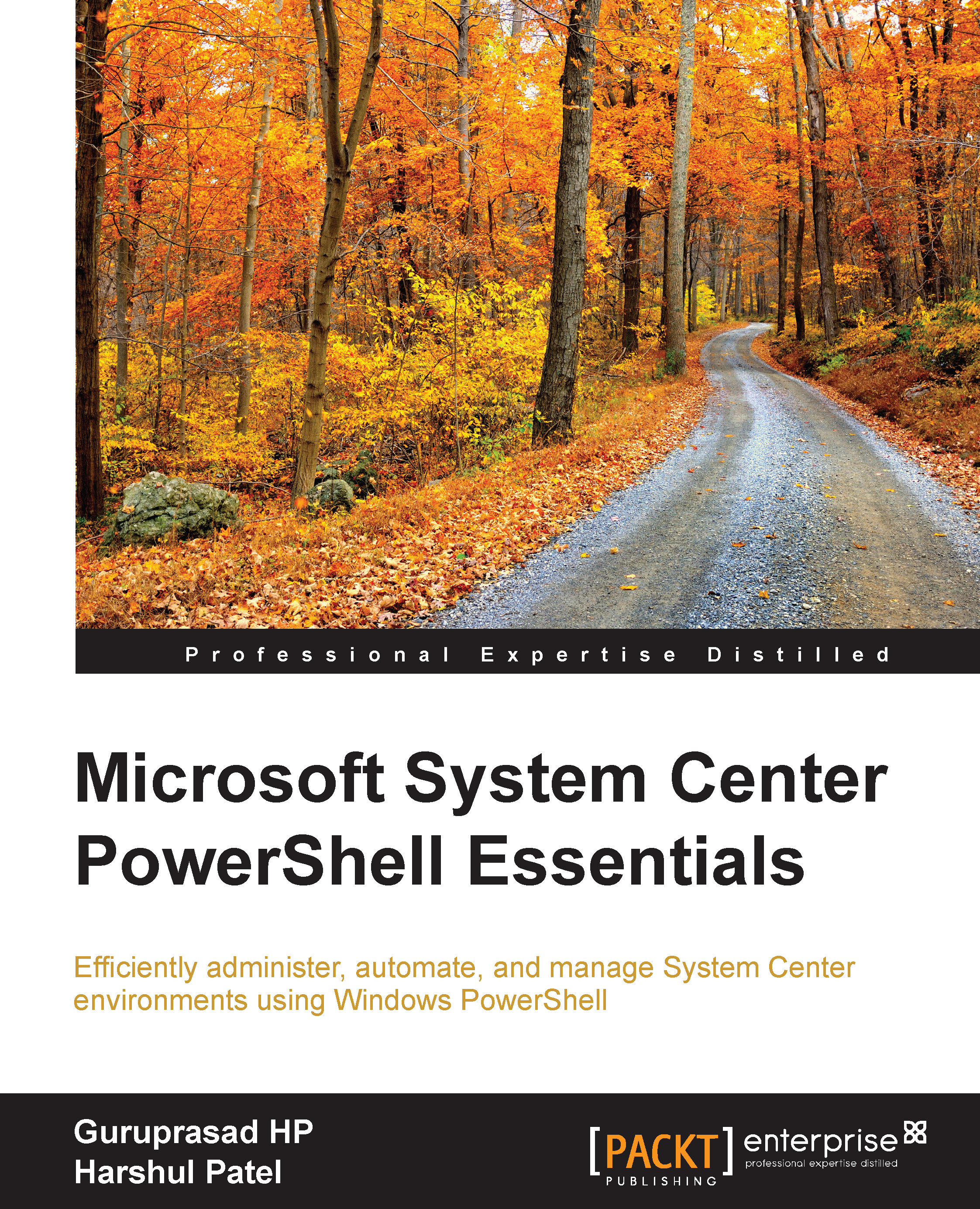Auto closing the resolved incidents and closing the completed changes
To perform these operations, we will leverage the external module available as SMlet from CodePlex. We can perform the same using legacy modules, but SMlets have extensive functionalities already implemented that bring ease to our task automation. We need to download the SMlets installer from http://smlets.codeplex.com/ on the Service Manager server along with the Service Manager authoring console from http://www.microsoft.com/en-us/download/details.aspx?id=10639 for SCSM 2010, and http://www.microsoft.com/en-us/download/details.aspx?id=28726 for SCSM 2012.
You can implement the following two .ps1 files to auto close the completed changes and resolved incidents after a certain number of days. For example, in the following example, we are taking 7 days to auto close the changes and incidents. The number of days are dynamic and can be set differently for various environments by changing the –168 part (168/24=7 days) in the...