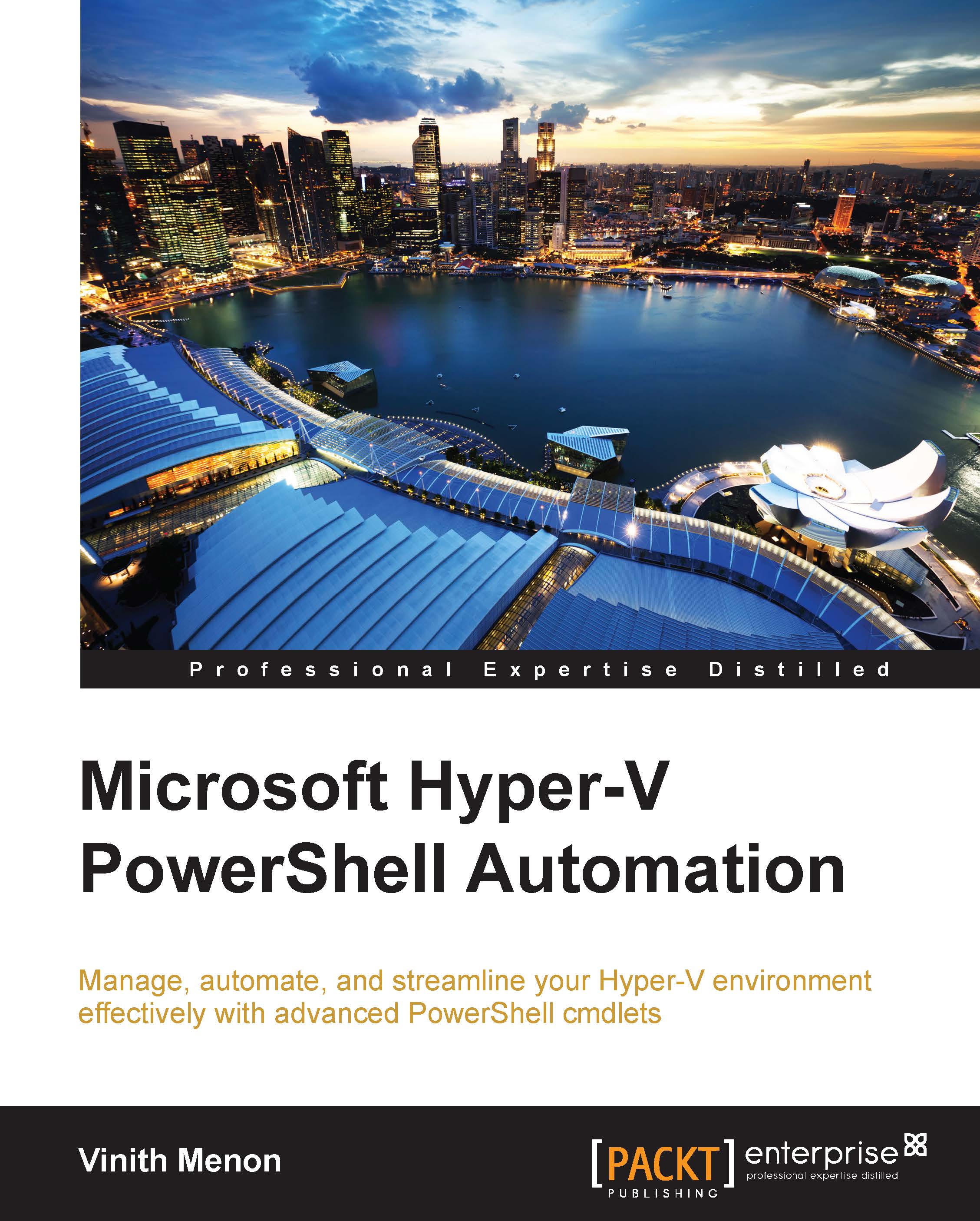Troubleshooting the Hyper-V environment using BPA
The Hyper-V administrator can also use the BPA that is built in the Windows Server 2012 to test whether the Hyper-V environment is running as per the best practices guidelines set by Microsoft. Microsoft Hyper-V Best Practices Analyzer checks the current configuration set of Hyper-V against a list of recommended configurations and generates warnings and alerts when there are deviations. Microsoft Hyper-V Best Practices Analyzer will also provide solutions to correct the warnings.
There are a number of BPA models that are available from Microsoft. To select the right BPA model for Hyper-V; run the following cmdlet in a PowerShell prompt:
Get-BpaModel | Select Id
Once we execute the preceding command, we will get a list of all the BPA models that exist on the server, including the Hyper-V one:
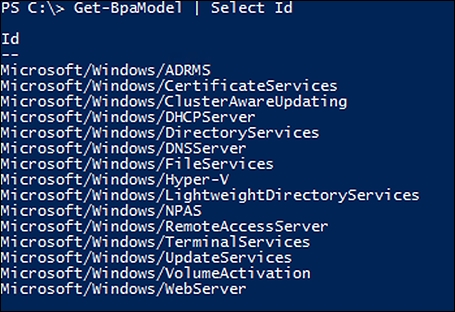
Once we get the correct BPA model for Hyper-V, we need to execute this BPA model against the server using the Invoke-BpaModel cmdlet. Execute the command...