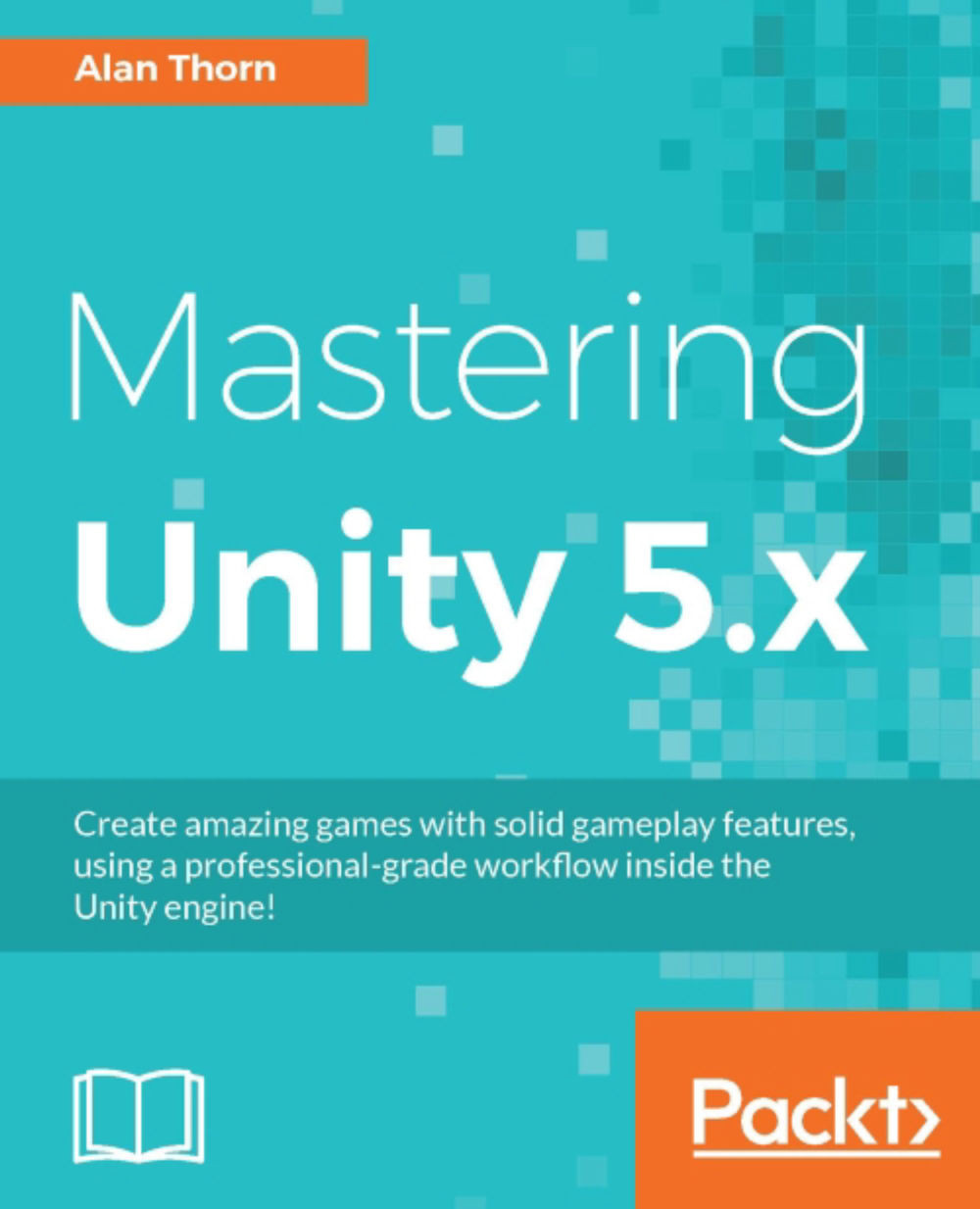Working with Play mode
It's important to start play-testing the game at this point, checking the zombie NPCs, making sure animations play and states change. You should specifically test that the player can approach a zombie, that a zombie can chase and attack the player, and that the player can attack and defeat enemies:
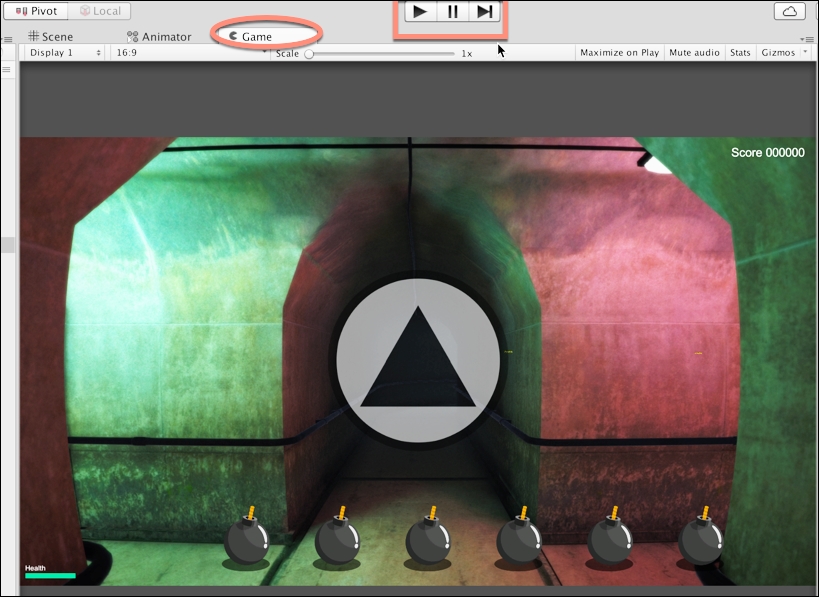
Working in Play mode
During testing you may decide to make changes, tweaking speeds, stopping distances, health points, and more. Remember, any changes made in Play mode are automatically reverted when playback is stopped. However, you can copy values on components from Play Mode to edit Mode. This makes it easier to adjust values from the Inspector and to take them back to edit Mode. To do this, click the Cog icon from the component being changed, during Play mode, and select Copy Component from the menu:
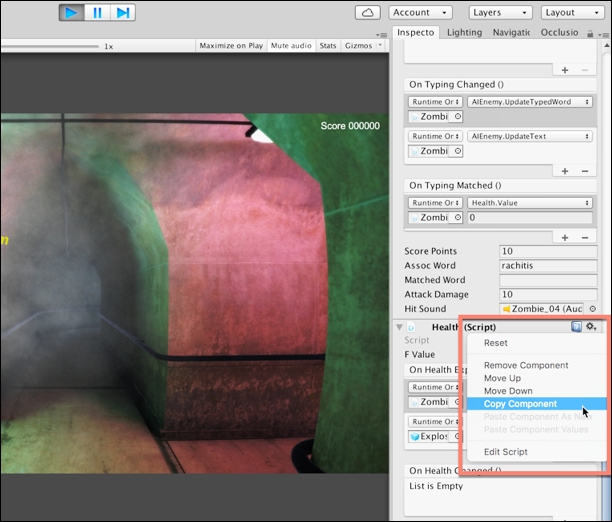
Copying component values
Then, back in edit mode, select the same component and click the Cog icon. From the context menu, choose Paste Component Values. This copies the...