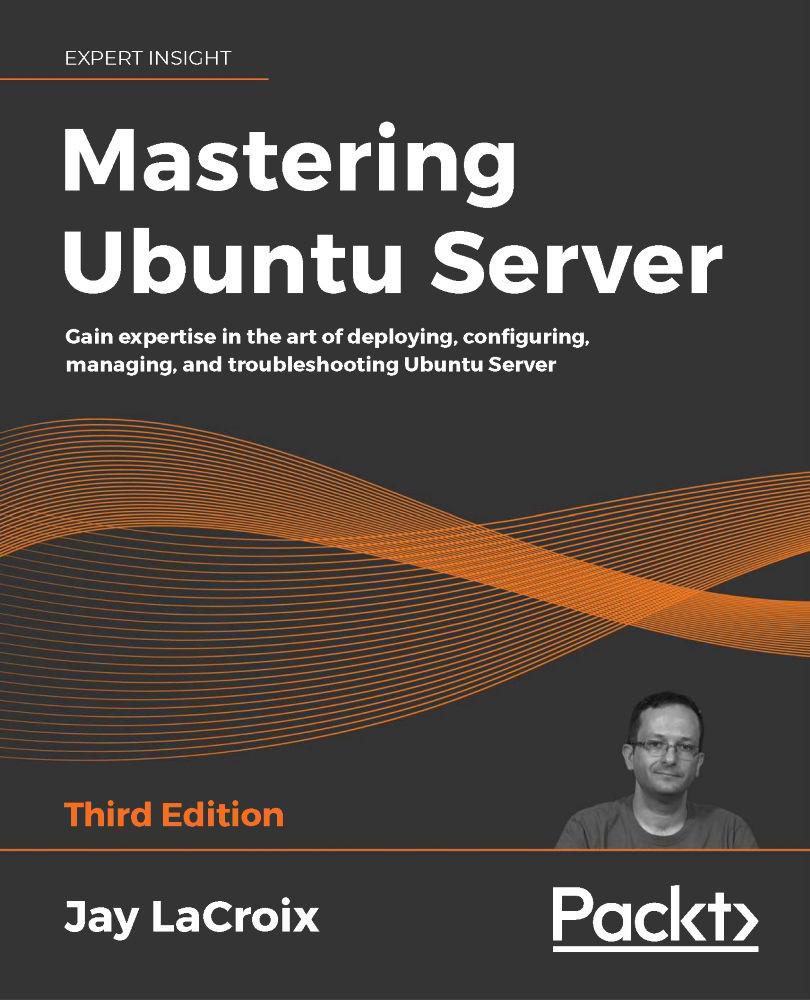Putting it all together – Writing an rsync backup script
Let's close this chapter with a Bash script that will not only prove to be very useful, but will also help you enhance your skills. The rsync utility is one of my favorites; it's very useful for not only copying data from one place to another, but also helpful for setting up a backup job. Let's use the following example rsync command to practice automation:
rsync -avb --delete --backup-dir=/backup/incremental/08-17-2020 /src /target
This example rsync command uses the -a (archive) option, which retains the metadata of the file(s) it copies to the target, such as the timestamp and owner. The -v option gives us verbose output, so we can see exactly what rsync is doing. The -b option enables backup mode, which means that if a file on the target will be overwritten by a file from the source, the previous version of that file will be renamed so it won't be overwritten. Combining these three options...