Sending reports via email
Sending reports via email involves the same steps required to export reports to Excel and PDF format:
- Click on Reports on the left menu bar, make sure you have selected the right reporting group, and choose the report you wish to send.
- Once the report has appeared, click on the icon that resembles an envelope, as follows:
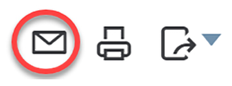
Figure 10.30: Clicking the email report icon
- Click on the Email option, as follows:

Figure 10.31: Selecting the Email option
The following window will appear:

Figure 10.32: Completing the required fields to email the report directly from QBO
The following is a brief description of the fields that need to be completed:
- To: Enter the email address of each recipient in this field. You can enter multiple email addresses by putting a comma in between each one.
- CC: Enter the email address for each recipient that needs to receive a carbon copy of the report. To...























































