The plus (+) button
Throughout this book and certainly in this chapter, we've helped make you aware of the time-saving elements that Prezi features can bring to your busy business day. The plus button located on the left of the bubble menu is an incredible time saver, and also helps keep your Prezi's style looking consistent throughout.
Clicking the plus button will open up a selection of five different layouts for you to choose from. You can see these in the following screenshot.
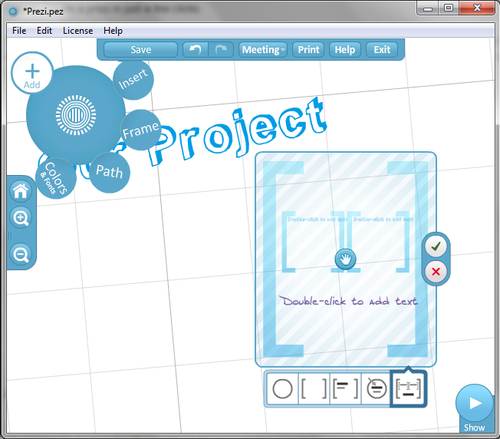
Some are simple empty frames but others have textboxes in them ready to use straightaway. When you're happy with the layout you've selected, click on the green tick to insert it onto your canvas. You can now type or paste in any text that's needed in your presentation, or add imagery into the layout.
Tip
Shortcut
Press the N key on your keyboard to access the plus button.
Scaling layouts
An amazing feature within the plus button is that the layouts will automatically scale to the objects you place them next to on your...























































