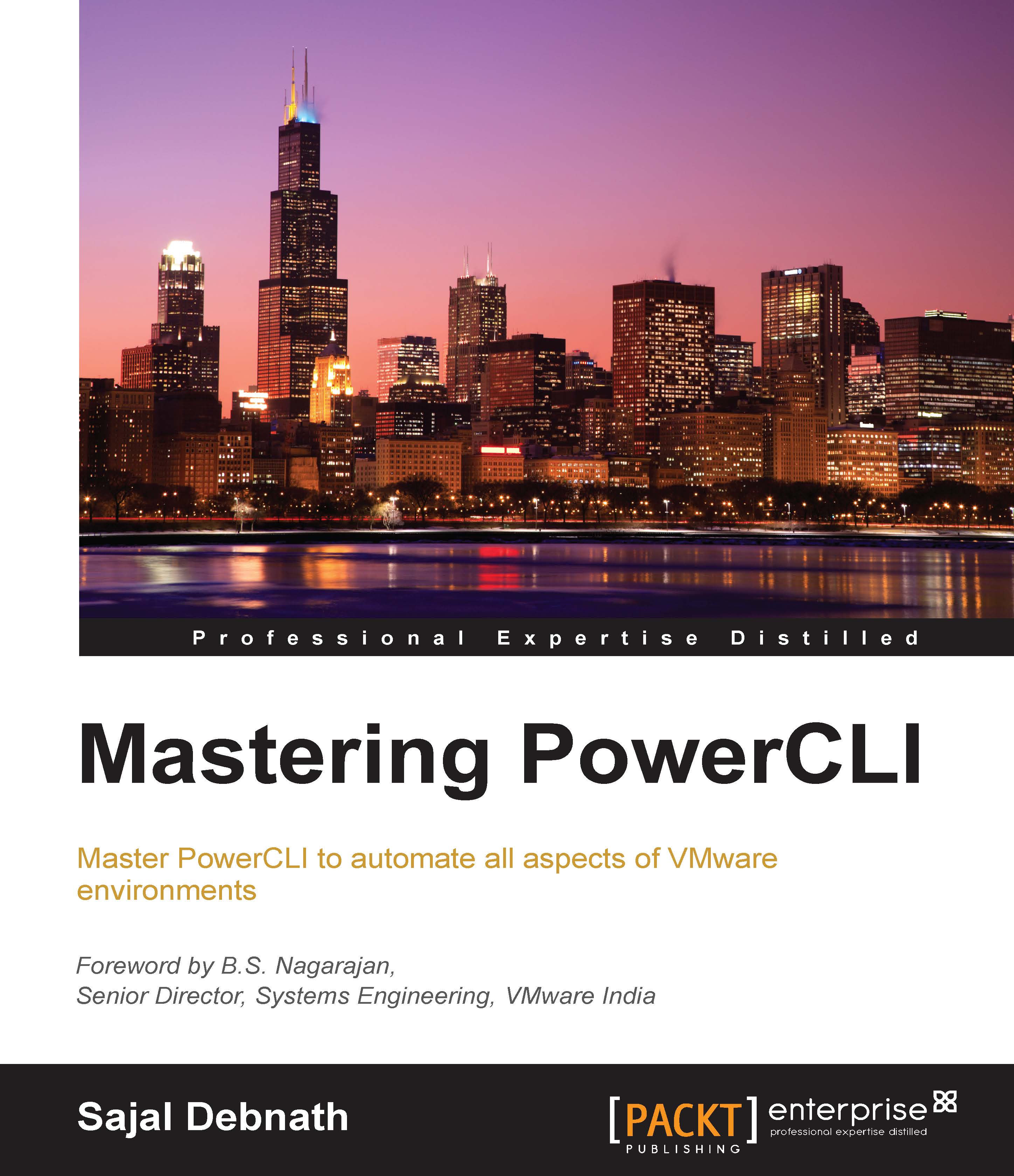Configuring the Enhanced vMotion Compatibility mode
The EVC mode is a feature that enables us to maximize the vMotion compatibility of hosts in a cluster. We can check the EVC mode at a cluster level and on a per-host basis. We can check the EVC mode on a cluster using the EVCMode property of a cluster.
For example, we can check the EVC mode for the cluster that we just created, using the following cmdlet:
PS C:\> Get-Cluster -Name "Lab Cluster" | Select -Property Name,EVCMode Name EVCMode ---- ------- Lab Cluster
As seen in the preceding example, no EVC mode has been set on this cluster.
Next, let's check the maximum supported EVC mode on the ESXi hosts. To do this, we can check the MaxEVCMode property of the host:
PS C:\> Get-VMHost -Name Esxi1.lab.com | Select Name, MaxEVCMode Name MaxEVCMode ---- ---------- esxi1.lab.com intel-sandybridge
In the preceding example, the host supports the intel-sandybridge mode. We will set this...