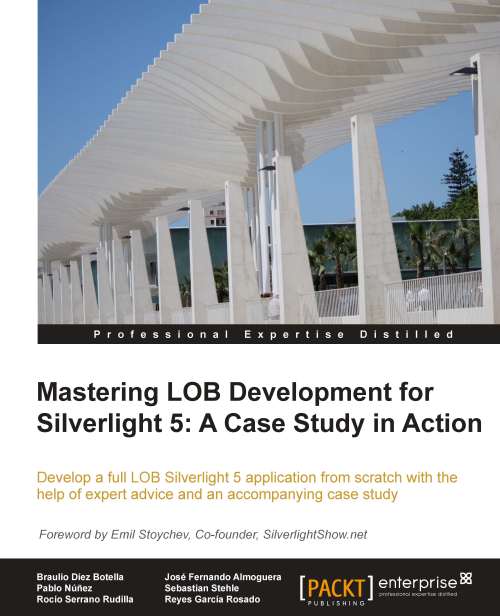Executing an application in OOB mode
Allowing a Silverlight application to be executed as an OOB is very easy. We just need to tick a checkbox in the project settings. Let's see how to do it.
First, create a new Silverlight application called 01_Simple_OOB_App. In the MainPage, a text block must be added displaying the message Simple OOB App. When you execute it, it will look as a standard in-browser application, as shown in the following screenshot:
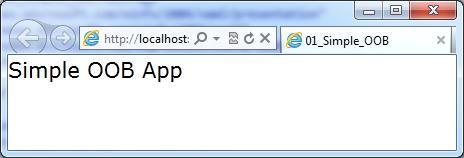
In order to enable OOB mode, follow these steps:
Right-click on the Silverlight project
root. When the context menu is displayed, click on Properties:
Select the Silverlight tab and tick the checkbox with the message Enable running application out of the browser:

When executing the application, it still runs in the browser but, if we right-click on it, there will be a new option Install 01_Simple_OOB Application onto this computer… in the context menu, as shown in the following screenshot:

If we click on that option, we get a message prompt asking...