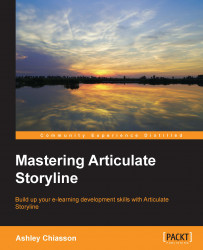Working with slider interactions
Sliders are a new feature with the release of Storyline 2 and are super versatile! You can use slider interactions to control the movement of slide objects, to reveal additional information, to change character expressions, to illustrate cause and effect relationships, and to create slick toggle buttons. Of course, these are just a few suggestions; you can really let your imagination take control and use sliders however you want to use them!
Interactions such as knob-style dial effects, which previously may have taken hours of programming and hundreds of state changes, can be easily created by simply inserting and programming a slider. Therefore, the slider function in Storyline helps you do neat things that can be impactful for your learners, with minimal programming and effort. You can even have multiple sliders on one slide.
First, we'll talk about how to add and format the sliders and then we'll move on to how to make the slider work:
To add a slider to...