Using Brushes: Controlling Brush Settings
Though Elements is mostly a photo editing program, many of its tools rely on the use of a brush—Dodge, Burn, Healing, Clone, and Smart are all examples of brush-based tools.
These retouching brush tools are not the only brushes available. Elements contains a wide range of real (read 'digital') brushes used to paint, sketch, draw, and illustrate, either by brushing over an existing picture or by starting from scratch with a blank canvas.
Elements allows the user to change the characteristics of each brush—the shape, orientation, opacity, color, pressure, and appearance, which we'll look at here.


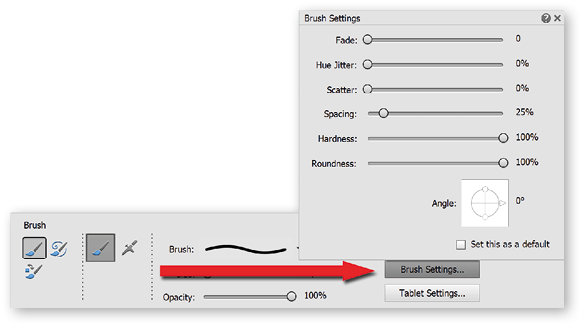
Above: With the assistance of a graphics tablet (inset), and a lot of skill, you can create a wide range of impressive illustrations using the creative tools in Photoshop Elements.
To modify your brush characteristics and behaviours, open the Brush Settings panel by clicking the...































































