My photo needs cutting (cropping)
Photographers use the Crop Tool to remove bits of the picture that they don't like. It's easy to do but don't forget, a downside of cropping is that you lose pixels, therefore receive a lower resolution. This might negatively impact how large the photo can be printed and still appear sharp. If you've never cropped a photo, here's a good place to start:
- Guided > Basics > Crop Photo. This mode provides step-by step directions on how it works. Otherwise I'd recommend going directly to the Crop Tool located on the Tool Bar.
- Quick/Advanced > Tool Bar > Crop Tool (C). Same as above but manual operation.
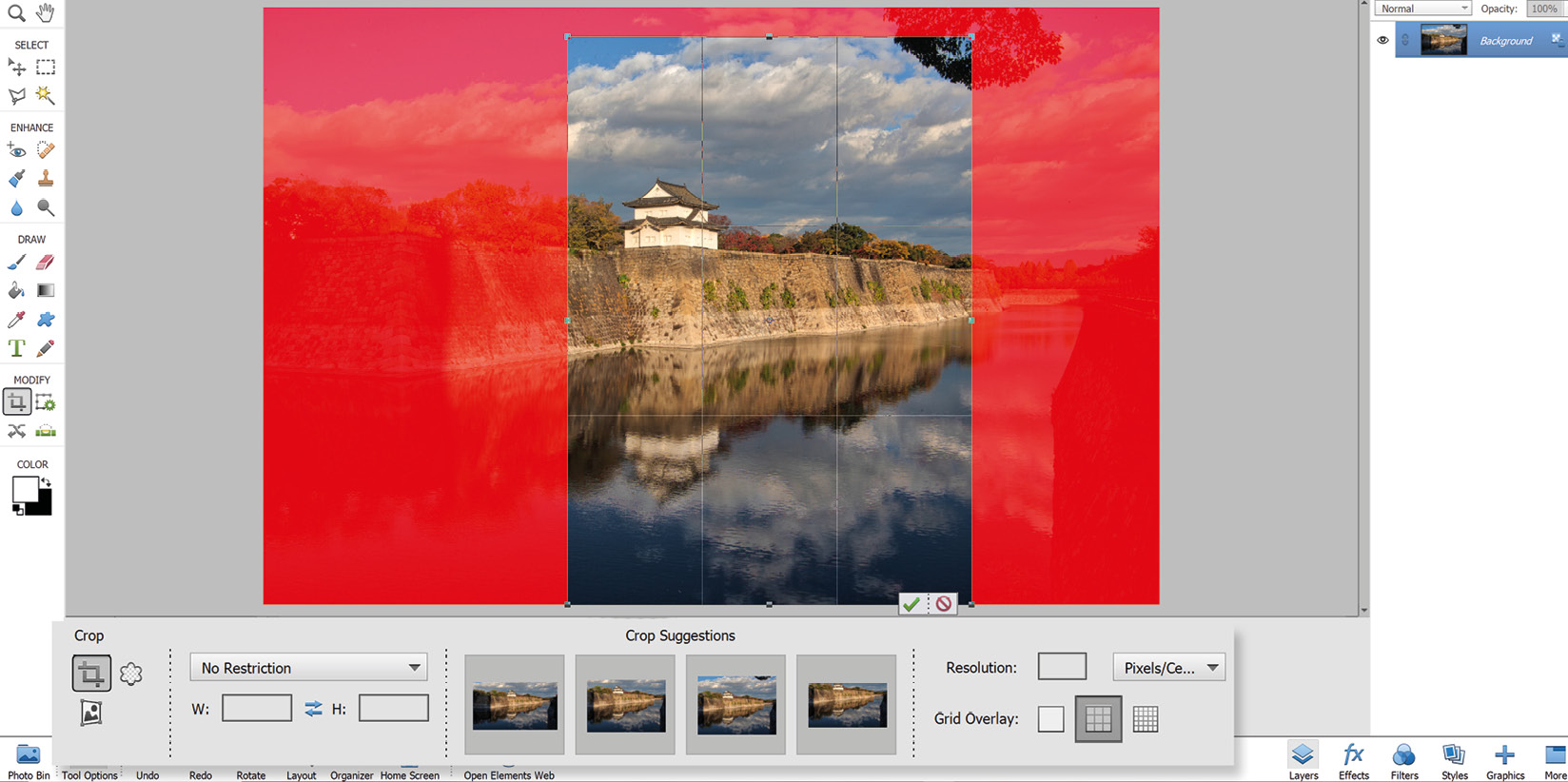
TIP: To avoid losing pixels when you crop, set the tool to Use Photo Ratio - this not only crops the image but Resamples it as well, produced a same sized file albeit one that's cropped.
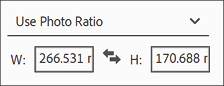
Once the Crop Tool is selected, a crop marquee (grid) appears...

































































